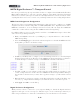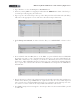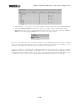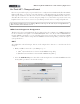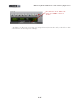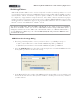Setup Guide
Table Of Contents
MIDI Setup Guide: MIDI Control with 3rd Party Applications
4•28
Select MIDI Port Setup
Uncheck the “All Inputs” box for your
KB37/UX2/UX8 MIDI In Port
Note that you’ll still be able to choose your Line 6 device within your Cubase MIDI tracks’ MIDI Input
selector (such as your KB37 to use it as your keyboard controller). The above setting just disallows
MIDI track input if you select “All Inputs” as the track’s MIDI Input.
Cubase Parameter Control
Cubase offers support for many 3rd party MIDI Control Surface devices - large hardware units designed
to emulate analog mixing consoles with dozens of hardware faders, knobs and buttons. Your Line
6 device is not one of these supported Control Surface devices, however, it is still possible to map
any of your KB37/UX2/UX8 MIDI controllers to Cubase’s many parameters. This is accomplished by
configuring your Line 6 device as a Generic Remote device. To accomplish this, go to Cubase’s Devices
> Device Setup dialog once again...
• If you do not already see the “Generic Remote” under the Remote Devices in the left panel,
click on the “+” button at the top left of the dialog and choose Generic Remote from the menu
to add it.
Select Generic Remote Select your Line 6 device as the MIDI Input
• In the top right panel you will now see a list of Cubase parameters that you can map your device’s
controllers to. The easiest way to do this mapping is to use the Learn function. For example, to
map the “Fader 1” parameter at the top of the list to Knob 1 on KB37, follow these steps:
• Click directly on the “Fader 1” Control Name in the top right panel.
• Rotate the Knob 1 on KB37.
• Press the Learn button at the right of the dialog.