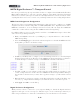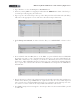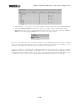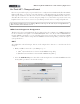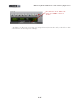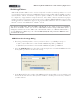Setup Guide
Table Of Contents
MIDI Setup Guide: MIDI Control with 3rd Party Applications
4•26
Steinberg Cubase
®
POD Studio/TonePort KB37 can be used as a keyboard controller in Steinberg Cubase
®
to record
notes and play software instruments in MIDI & Instrument tracks. Additionally, the MIDI controllers
(buttons, knobs, wheels, footswitches, expression pedal) on KB37, as well as UX2 & UX8, can
be configured to trigger Cubase’s transport functions, mixer faders, software instrument & plug-in
parameters and more! To follow are the instructions for conguring KB37/UX2/UX8 to function with
Steinberg Cubase 4 on Windows
®
, however, the steps should be similar for other recent Cubase
®
and
Nuendo
®
versions on both Windows
®
and Mac
®
as well.
Note that Line 6 POD Studio & TonePort KB37, UX2 & UX8 are also capable of acting as your ASIO
audio device for Cubase as well - you can choose within Cubase’s Device Setup > VST Audio System
settings if you want to use set it to utilize your connected Line 6 device, or a different audio interface,
as your ASIO device. Either way, your connected KB37/UX2/UX8 will perform the MIDI functions
described in this chapter.
MIDI Controller Settings Dialog
• First, before launching Cubase, connect your Line 6 device to your USB port and go to:
• (Mac
®
) System Preferences > Line 6 Audio-MIDI Settings dialog > MIDI tab
• (Windows
®
) Control Panel > Line 6 Audio-MIDI Settings dialog > MIDI tab
• Select the MIDI Default preset, then click on the Settings button to launch the MIDI Controller
Settings dialog so that we can edit a few settings.
• In the Preset field, at the top right of the MIDI Controller Settings dialog, type in “Cubase” and
then click the Save button so that you have a Cubase controller preset stored on your PC for
your Line 6 device.