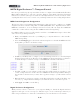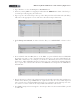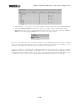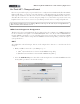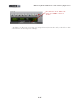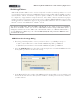Setup Guide
Table Of Contents
MIDI Setup Guide: MIDI Control with 3rd Party Applications
4•22
Pro Tools LE™ - Transport Control
Here we’ve provided a step-by-step tutorial for how to congure a Line 6 POD Studio/TonePort KB37,
UX2 or UX8 device to remotely control the Transport of the Digidesign Pro Tools LE™ 8 software.
(The steps are similar for other Pro Tools versions as well). Configuring a MIDI Controller device for
this task is Pro Tools is not too obvious, but pretty simple once you know the steps, and it can be very
helpful to have remote or foot control over your Transport functions for recording and punch-ins!
Note: For the following steps, we’re running a Mac®, but the steps are the same if you are using Windows®
XP® or Vista®, unless otherwise noted.
MIDI Control Assignment Configuration
The first step, before even launching Pro Tools, is that we’ll need to configure a set of MIDI assignments
for the footswitches and pedals of our KB37/UX2/UX8 device. Pro Tools utilizes MIDI Machine
Control (MMC) commands to access its Transport functions remotely. We can assign these MMC
commands to our Line 6 device using the Line 6 MIDI Controller Settings dialog - follow the steps for
your specific device...
KB37
Since KB37 has onboard transport buttons, we’ll congure these buttons to control the Pro Tools
transport.
• With your KB37 connected to your USB port, go to:
• (Mac
®
) System Preferences > Line 6 Audio-MIDI Settings dialog
• (Windows
®
) Control Panel > Line 6 Audio-MIDI Settings dialog
• Select the MIDI Default preset, then click on the Settings button to launch the MIDI Controller
Settings dialog so that we can view the settings.