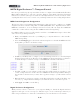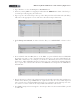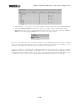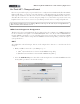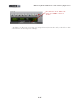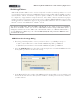Setup Guide
Table Of Contents
MIDI Setup Guide: MIDI Control with 3rd Party Applications
4•21
• Alternatively, you can map to the other available transport functions, such as Slow Forward
rather than Fast Forward, if you prefer to trigger one of those with your button/Footswitch.
• Important: Scroll to the top of the Commands list and click the square box to the left of ‘Master
Master’ under the heading ‘MIDI Masters’, so it’s in a grey (active) state.
Now give your assigned device buttons/footswitches a try and Digital Performer’s transport should
respond accordingly. Note that since we’re using the “Momentary” switch type assignments, some
functions, such as Fast Forward, will trigger only as the button is held down.
You are not limited to mapping only to Digital Performer’s transport functions. You can configure
MIDI CC assignments for your KB37 or UX8 additional controllers using the Line 6 MIDI Controllers
Setup dialog, and then follow similar steps as above in the Digital Performer Commands dialog to map
to other functions too! Please refer to the Digital Performer Help documentation for details.