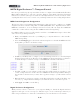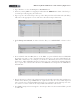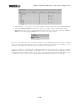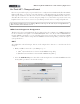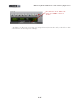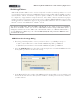Setup Guide
Table Of Contents
MIDI Setup Guide: MIDI Control with 3rd Party Applications
4•20
• Type <Shift+L> or select the Setup menu, Commands item.
• Clear any existing MIDI note mappings found within the MIDI Event column of the dialog to
avoid unexpectedly triggering other functions.
• Type ‘stop’ into the search string at the top of the dialog window and click ‘Search’ (the dialog
will scroll to the appropriate section of the list to show the transport functions).
• Under Transport Commands, click the cell in the “Play” row, “MIDI EVENT” column to select
it.
• Press and hold down the Play button on the KB37 (or press and hold whatever UX2/UX8
Footswitch you want to map to the Play function) until you see the selected field display the
MIDI CC command (for our example, you should see “118|127” (the button’s momentary
down state) - while still holding the button down, press your computer keyboard’s Enter/Return
key to capture the command. You should see the MIDI CC now assigned in the MIDI Event
field, like this:
• Repeat the same procedure for the remaining transport buttons/Footswitches; the Learn function
should ensure that the proper MIDI CCs are captured. Note that the <enter>-while-depressed
part is crucial, since releasing the KB37 button before accepting the captured message can cause
it to ‘learn’ for a value of ‘0’ from the assigned CC rather than the value of 127.
• For all KB37 transport buttons mapped to the transport functions, the Command dialog would
look like this: