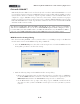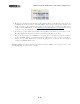Setup Guide
Table Of Contents
MIDI Setup Guide: MIDI Control with 3rd Party Applications
4•16
If you are using KB37, you can go ahead and try the knobs, sound select button & transport button
controllers on your KB37 device and they should control the following SONAR functions:
• Knobs - These knobs map to different SONAR functions, depending on what “Bank” you have
selected in the Act MIDI Controller dialog. To change the knob functions between the following
four modes, choose Bank 1 - 4 for the top row Bank selector in the dialog’s Controllers tab:
• Bank 1 = Volume, tracks 1 - n
• Bank 2 = Pan, tracks 1 - n
• Bank 3 = Send 1 Level, tracks 1 - n
• Bank 3 = Send 1 Level, tracks 1 - n
• Note that you can also change the Rotaries Mode and Control Group options at the
bottom of the ACT MIDI Controller dialog to have the knobs control different pre-mapped
functions.
• Sound Select buttons - You can use these buttons to toggle through SONAR’s next or previous
set of 8 tracks, so that your KB37 knobs access this “bank” of tracks.
• Up arrow button = Next Track Bank
• Down arrow button = Previous Track Bank
• Transport buttons
• Rewind = Go to beginning
• FF = Go to end
• Stop = Stop
• Play = Play
• Record = Record
As mentioned in the note above, if you keep the ACT window open but then click on a software
instrument or effect plug-in window, you’ll see the control assignments in the ACT window change
to show you that the KB37 knobs now offer control over many of the plug-in’s parameters. If you click
on the Bank menus at the left of the ACT window’s Controllers tab to select the Banks 1 - 4, you may
see additional plug-in parameters as well (depending on the number of parameters the plug-in offers).
These parameters should all be mapped automatically to KB37’s knobs, transport and sound select
buttons for you. To customize your mappings, you can use ACT’s MIDI Learn capability - read on.
SONAR ACT and MIDI Learn
It is also possible to individually map any of your KB37/UX2/UX8 MIDI controllers to SONAR
functions within the ACT MIDI Controller dialog. The easiest way to try this is to follow the previous
steps up until the step to choose the Line 6 KB37 preset within the ACT MIDI Controller window.
Instead, chose the Default preset from the SONAR ACT MIDI Controller’s Presets menu. When this
preset is loaded, you’ll see that the “cells” in the dialog allow access to numerous SONAR parameters.
Also, when you click on a Plug-In or Software Instrument edit window to shift the “focus” to it,
the parameters for that plug-in/instrument become available in the ACT dialog cells. However, your
KB37/UX2/UX8 Controllers are not yet mapped to control any of these parameters with the Default
preset. To configure a mapping, you can use the MIDI Learn function.