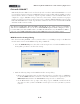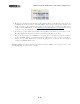Setup Guide
Table Of Contents
MIDI Setup Guide: MIDI Control with 3rd Party Applications
4•14
KB37 as a Keyboard Controller
Once you’ve selected KB37 as a MIDI Input device in the previous step, all you need to do to utilize
KB37 as a MIDI keyboard is to activate the Record Arm button on a SONAR MIDI track and
set the track’s Input option KB37 (from MIDI Channel 1 or Omni). You should then see the MIDI
track’s meters detect the MIDI note input when you hit your KB37 note keys. Press record and your
performance should record in the track.
You can of course insert any Cakewalk or 3rd party Software Instruments and your KB37 will trigger
them from your MIDI track, allowing you to take full advantage of all the sounds they provide. Your
KB37 Pitch Bend and Mod Wheel controllers may control different parameters, depending on how
the particular Software Instrument is designed to utilize them. Likewise, if you connect a momentary
switch pedal to your KB37 Footswitch 1 jack, it should behave as a sustain pedal with some Software
Instruments, if they are designed to utilize this (note that the MIDI Default preset we selected in the
previous step assigned MIDI CC 064 to your Footswitch 1 pedal, which many software piano & synth
instruments utilize by default for a sustain pedal).
Check out SONAR’s Help documentation for more on how to configure your MIDI tracks and utilize
Software Instruments and Plug-ins with your keyboard controller.
Use KB37/UX2/UX8 as a Surface Controller
SONAR includes its own ACT MIDI Controller Plug-In feature, which allows you to easily create,
customize and save mappings for any MIDI surface controller. SONAR’s ACT feature is very powerful
and it is recommended that you read SONAR’s documentation. For the latest versions of SONAR,
Cakewalk has included a handy Line 6 KB37 ACT preset, which offers pre-mapped functions for
KB37’s knobs and other controllers - for UX2 & UX8 we’ll show you how to create your own mappings
for the Footswitch or Pedal controllers. Open or create a new project in SONAR, and then follow
these steps...
• Go to SONAR’s Options > Controllers/Surfaces.
• In the Controllers/Surfaces dialog, click the “Add new Controller/Surface” button. For
Controllers/Surfaces, choose “ACT MIDI Controller”, and for Input Port choose your Line 6
KB37 (or UX2 or UX8 if that is what you are using). You can set Output Port to “None”, then
click “OK”. Your settings should now look like this:
• Close the Controllers/Surfaces dialog when done.
• Next, go to Views > Toolbars and ensure the Controllers/Surfaces box is selected, then close the
window. You’ll see this adds some handy ACT options to your SONAR Toolbar.