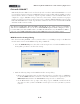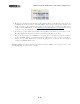Setup Guide
Table Of Contents
MIDI Setup Guide: MIDI Control with 3rd Party Applications
4•13
• Your SONAR preset settings should now look like the above for KB37. If you are using UX2
you’ll see only the Footswitch 1 &2 rows, and for UX8 the Footswitch 1 & 2 and Expression
Pedal rows.
• Click Apply after making changes to commit them to your device. Click OK to exit the
dialog.
The above steps assign MIDI commands to all the device’s MIDI Controllers for us so that we can then
map them in SONAR. The steps also congure all KB37’s transport button controllers to transmit the
necessary MMC (MIDI Machine Control) commands to control SONAR’s transport, and MIDI CCs
and Program Change messages to trigger other SONAR functions. Note that if you have a UX2 or
UX8, you can alternatively set your Footswitch controllers to send MMC messages to have them each
control a SONAR Transport function.
Configure SONAR’s MIDI Device Settings
To set SONAR so that it can receive keyboard and surface controller MIDI data from your KB37/UX2/
UX8, you’ll need to select your device in SONAR’s MIDI Device Settings dialog. Be sure to always
have your Line 6 device connected to your USB port before launching SONAR. Launch SONAR and
go to SONAR’s Options/MIDI Devices and check the KB37 as the MIDI Input device and choose OK.