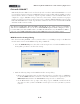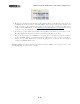Setup Guide
Table Of Contents
MIDI Setup Guide: MIDI Control with 3rd Party Applications
4•12
Cakewalk SONAR™
POD Studio/TonePort KB37 can be used as a keyboard controller in Cakewalk SONAR™ to record
notes and play software instruments in MIDI & Instrument tracks. Additionally, the MIDI controllers
(buttons, knobs, wheels, footswitches, expression pedal) on KB37, as well as UX2 & UX8, can be
configured to trigger SONAR’s transport functions, mixer faders, software instrument & plug-in
parameters and more! To follow are the instructions for conguring KB37/UX2/UX8 to function with
Cakewalk SONAR Producer 8 (the steps should be similar for other versions of Cakewalk’s SONAR
and Home Studio versions as well).
Note that Line 6 POD Studio & TonePort KB37, UX2 & UX8 are also capable of acting as your ASIO
audio device for SONAR as well - you can choose within SONAR’s Options > Audio settings if you want
to set it to utilize your connected Line 6 device, or a different audio interface, as your ASIO device. Either
way, your connected KB37/UX2/UX8 will perform the MIDI functions described in this chapter.
MIDI Controller Settings Dialog
First, before launching SONAR, connect your Line 6 device to your USB port and go to the Windows
Control Panel > Line 6 Audio-MIDI Settings dialog > MIDI tab...
• Select the MIDI Default preset, then click on the Settings button to launch the MIDI Controller
Settings dialog so that we can edit a few settings.
• Make the following changes in the MIDI Controller Settings dialog:
• Change the “Sound Select Prev” and “Sound Select Next” controllers each to “MIDI CC”
for the To MIDI Out elds, and then to” CC 014” and “CC 015”, respectively, for the
MIDI CC/Action fields. Set the Switch Mode settings for each to “Momentary”.
• In the Preset field, at the top right of the dialog, type in “SONAR” and then click the
Save button so that you have a SONAR controller preset stored on your PC for your Line
6 device.