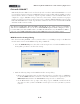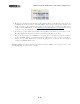Setup Guide
Table Of Contents
MIDI Setup Guide: MIDI Control with 3rd Party Applications
4•10
transport indicator and move a knob, pedal or footswitch on your KB37/UX2/UX8, and you’ll see this
MIDI In information displayed. In this screenshot, we just moved our Expression Pedal all the way
forward, so we see the MIDI In show us that Logic last received on MIDI Channel 1, CC 11 with a
Value of 127:
This indicator can be very helpful to confirm Logic is receiving MIDI from your device, and specifically
it’s MIDI command & values without always having to go back to the Line 6 MIDI Controller Settings
dialog!
For this example, we’ll map the Expression Pedal of our KB37 to the GearBox Wah Position parameter.
If you do not happen to have the GearBox Plug-In, you can insert any Logic or Audio Units effects
Plug-In and perform the same steps...
• Create an Audio track in your Logic session, and record or insert an audio file so you’ll have
something to hear your Plug-In effect applied to. A nice clean guitar recording wold work nicely
here.
• Click on an Effects Insert slot for this Logic Audio track and insert the GearBox Plug-In.
• In the GearBox Plug-In window, load a Tone preset, and click on the Wah pedal effect to make
sure it is “on” and to show the Wah effect’s edit settings in the edit panel.
The GearBox Plug-In Edit Panel, Wah effect
• Now click directly on the GearBox Wah Position knob in the edit panel with your mouse and
move it a bit - this allows the Wah Position parameter to be “selected”.
• Next, (before you click on anything else) go to the Logic > Preferences > Control Surfaces
menu, and you want to select Learn Assignment for “Wah - Position”.