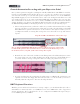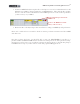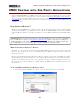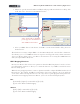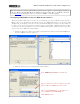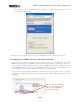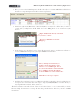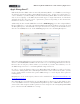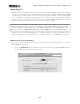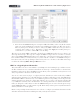Setup Guide
Table Of Contents
MIDI Setup Guide: MIDI Control with 3rd Party Applications
4•8
• Above shows the MIDI Default preset settings for a KB37. For UX2 you’ll see only the Footswitch
1 &2 rows, and for UX8 the Footswitch 1 & 2 and Expression Pedal rows. We don’t need to
make any changes, but should you want to change any MIDI commands sent by your device’s
controllers, this is where to do it. Remember to always click Apply after making changes to
commit them to your device. Click OK to exit the dialog.
The above steps assigns MIDI commands to all the device’s MIDI Controllers for us so that we can
then map them in Logic. The steps also congure all KB37’s transport button controllers to transmit
the necessary MMC (MIDI Machine Control) commands to control Logic’s transport. Note that if you
have a UX2 or UX8, you can alternatively set your Footswitch controllers to send MMC messages to
have them each control a Logic Transport function. If you choose to do this, see the additional settings
needed in the following KB37 Transport Buttons section.
KB37 as a Logic Keyboard Controller
All you should need to do is connect KB37 to your USB port before launching Logic, and then activate
the Record Arm button on a Software Instrument track in Logic. You should then see the Software
Instrument track’s meters detect the MIDI note input when you hit your KB37 note keys. Press record
and your performance should record in the track.
You can of course insert any Logic or 3rd party Software Instruments on this track and your KB37
will trigger them, allowing you to take full advantage of all the sounds they provide. Your KB37 Pitch
Bend and Mod Wheel controllers may control different parameters, depending on how the particular
Software Instrument is designed to utilize them. Likewise, if you connect a momentary switch pedal
to your KB37 Footswitch 1 jack, it should behave as a sustain pedal with some Software Instruments,
if they are designed to utilize this (note that the MIDI Default preset we selected in the previous step
assigned MIDI CC 064 to your Footswitch 1 pedal, which many software piano & synth instruments
utilize by default for a sustain pedal).
Check out Logic’s Help documentation for more on how to configure your Software Instrument tracks
and utilize Software Instruments and Plug-ins with your keyboard controller.