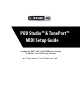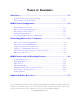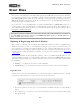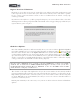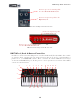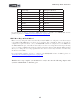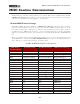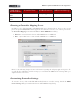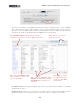Setup Guide
Table Of Contents
1•1
MIDI Setup Guide: Start Here
sTarT Here
Congratulations if you’ve obtained a Line 6 POD Studio
TM
or TonePort
TM
UX2, UX8 or KB37,
since you are now equipped not only with a high performance USB audio interface and tone machine,
but also built in power for remote, hands-free control of the Line 6 GearBox software, as well as 3rd
party MIDI/DAW software! This document will walk you through setting up and using your Line 6
POD Studio/TonePort* Footswitch, Pedal & controller features for use with GearBox and 3rd party
software that responds to MIDI control.
To get the most out of your POD Studio or TonePort with GearBox or MIDI/DAW software, it is
recommended you first read through the very helpful info in these products’ User Manuals. If you
cannot find these printed manuals, then you can download them free from the Line 6 Support site at
http://line6.com/support/manuals/.
*Note that the both Line 6 POD Studio and TonePort branded UX2, UX8 and KB37 devices include
these same MIDI control features. The info in this MIDI Setup Guide applies to both POD Studio and
TonePort models, unless otherwise noted.
Updating & Registering with Line 6 Monkey
OK, so maybe you already read about doing this updating & registration stuff for your POD Studio/
TonePort, but in case you were too excited with your new gear to get to that yet, now is the time to do
it! It’s a simple process really, just run Line 6 Monkey on your computer with an Internet connection.
Line 6 Monkey is the intelligent updater software utility that is typically installed with other Line 6
software titles. If you don’t already have it installed, you can get free from the Line 6 site at www.line6.
com/monkey/.
Once you’ve installed the Line 6 Monkey software, connect your POD Studio/TonePort to your
computer’s USB port. Be sure to exit the GearBox application as well as any MIDI/DAW applications
that might be running. With your computer’s Internet connection active, follow these steps to launch
Line 6 Monkey...
• On Mac
®
, go to Applications > Line 6 > Line 6 Monkey
• On Windows
®
, go to the Start button menu > Programs > Line 6 > Tools > Line 6 Monkey
Login Account
You’ll need to Login so that Line 6 Monkey can communicate with the online Line 6 Server to provide
the specific product updates for your gear. It’s just a few clicks, and it’s free!
• If you have a Line 6 account, type in your User Name and Password at the top of the Monkey
dialog.
• If you have not yet created an account, click the New User button and you’ll be walked right
through the steps.