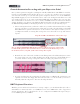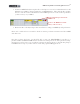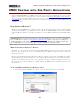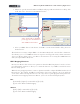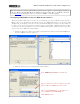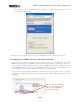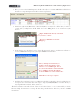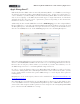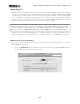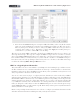Setup Guide
Table Of Contents
MIDI Setup Guide: MIDI Control with 3rd Party Applications
4•5
• Here you can see the UX8’s Expression Pedal is already set to transmit MIDI CC 11. We’ll next
show how to map the Expression Pedal to a Reason parameter.
• In Reason, right-click (Windows) or Ctrl-click (Mac) on any knob or slider that you want to
control with your Expression Pedal. We’ll choose the FREQ knob of one of Reason’s synth
devices...
Right-click/Ctrl-click directly on the knob
you want to control...
Then choose Edit Remote Override
Mapping...
• In the dialog, just check the box for “Learn From Control Service” and Reason will wait to
receive a MIDI CC message from your assigned MIDI Control Surface.
Move your Expression Pedal and you
should see the Control Surface Active
indicator receive a MIDI signal. Once it
does, the Control Surface and Control fields
above will fill in automatically with the
“learned” MIDI device name and CC value.
Click OK once the step is complete.
• And that does it! Now if you move your Expression Pedal, you should see the selected knob move
in response. You can follow these same steps to map any UX8/UX2/KB37 controller directly to
any assignable Reason knob, slider, switch, etc.
The Reason Remote Override feature offers several other features - it is recommended you check
Reason’s Help documentation covering all that this powerful feature offers for your Line 6 MIDI
Controllers!