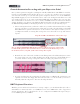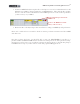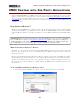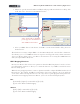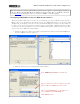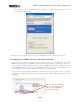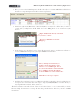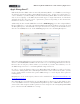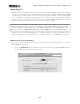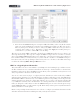Setup Guide
Table Of Contents
MIDI Setup Guide: MIDI Control with 3rd Party Applications
4•3
Tip - You can get an overview of which Reason parameters are assigned to a given mapping variation by
selecting “Remote Override Edit Mode” from Reason’s Options menu. Also see the Remote Override
section page 4•4 for information on how to customize your KB37 controller mappings.
Configuring UX2/UX8 as a Generic MIDI Control Surface
The Line 6 UX2 or UX8 devices of course do not include the note keys and knobs & switches like a
KB37 to allow you to play Reason’s instrument devices, record MIDI performances, etc. However, UX2
& UX8 both do offer the Footswitch controllers, and UX8 the Expression Pedal controller, which can
be used to trigger and control parameters in Reason! To congure UX2 or UX8 for this functionality,
you’ll need to set them up in Reason as a “generic” MIDI Control Surface. Just follow these steps (these
steps are the same in Windows or Mac OS X)...
• In Reason’s Preferences dialog, select Keyboards and Control Surfaces and click the Add button,
then select None in the list of devices.
• Make the following settings in the Control Surface dialog:
Select MIDI Control Surface as the Model.
Type in a name for your device (this is how it will
appear in Reason’s MIDI Controller menus).
Choose your UX8/UX2 here to allow Reason to
receive MIDI from its USB MIDI port.
Click OK when done.