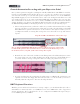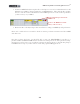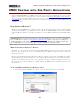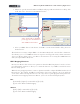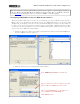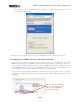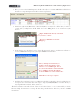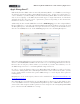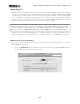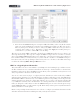Setup Guide
Table Of Contents
MIDI Setup Guide: MIDI Control with 3rd Party Applications
4•2
• In Reason, open the “Control Surfaces and Keyboards” page in Reason’s Preferences dialog, click
‘Add’, then select “Line 6” from the Manufacturer list:
Voila! You should see the KB37
picture appear in the Model box.
Select KB37 for the In Port.
• Select your KB37 device for the In Port, click OK to exit the Control Surface dialog, then exit
the Preferences.
These Preferences settings congure KB37 to be the “Master Keyboard” controller device for Reason,
also allowing you to record MIDI into Reason’s sequencer and trigger the many software instrument
“devices” in Reason. Please refer to your Reason documentation for accessing these MIDI functions
with your assigned Master Keyboard.
KB37 Mapping Variations
Because most Reason devices have more parameters than the KB37 has physical controls, we have
provided mapping variations to allow you to switch the function of your KB37 controllers between
Reason’s many options.
When selecting a mapping variation, a new set of parameters will be congured for KB37 with a selected
Reason device. For example, the KB37’s “Sound Select” buttons are mapped to move up and down
across tracks. Variation 2 maps the buttons to the target device’s “patch up/patch down” parameters.
To switch between mapping variations in Reason, you need to use the following keystrokes:
Mac
[Command] + [Option] + numerical keys [1] to [10].
[1] selects the default standard mapping
Windows
[Ctrl] + [Alt] + numerical keys [1] to [10]
[1] selects the default standard mapping