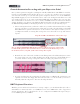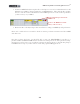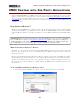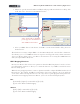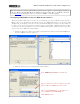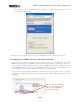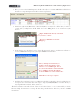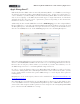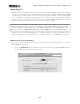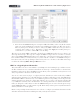Setup Guide
Table Of Contents
MIDI Setup Guide: Controlling Ableton Live
TM
3•9
• In the Live MIDI Track I/O settings header, set the Input to receive from either Channel 1 or All
Channels, since KB37 is always transmitting on MIDI Channel 1. Then click the Record Arm
button to arm the track. You should then see the MIDI input meters on the track respond when
you hit note keys on your KB37.
Set the Channel input and arm the
MIDI track.
You’ll see the MIDI meters flash
when you hit a note key.
• Hit the Live Record + Play transport buttons and start recording your MIDI keyboard performance
Please refer to Ableton Live’s tutorials for details on inserting a software instrument and other MIDI
track functions.
Now that you have the basics, you should be able to map your UX2/UX8/KB37 controllers to a
plethora of different MIDI & DAW software mix functions, transport buttons, effect parameters, Plug-
In parameters, and even use your controllers for writing automation. Please see the following chapter
for MIDI Control setup of your Line 6 device with other popular DAW applications.