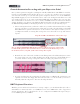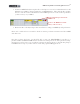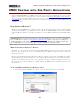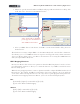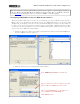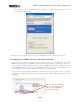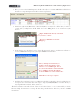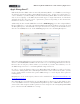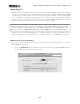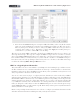Setup Guide
Table Of Contents
MIDI Setup Guide: Controlling Ableton Live
TM
3•8
Control Automation Recording with your Expression Pedal
Once you have a parameter mapped to your Expression Pedal (or KB37 knob or Mod Wheel controller),
in many cases the DAW software will also allow you to “record” your controller’s moves in real-time
as an automation envelope on your track. The perfect example for this is for us to use the POD Farm
Plug-In Wah mapping we just created in Ableton Live, and record our Expression Pedal moves to add
some snarky wah action on our guitar track. Other DAW applications differ in the exact way they
offer track and effects automation, so be sure to check your DAW software’s documentation. But this
example should give you the basic idea. With the Expression Pedal controller successfully mapped to
the POD Farm Plug-In Wah (or the Plug-In parameter of your choice) try the following steps...
• In Live’s Arrangement View, you’ll want to make sure your audio track is not armed for recording
(since we only want to record automation on this track, not audio). You should also see the POD
Farm Wah-Position parameter shown here on the track. Note that right now when you move
your Expression Pedal, an existing, flat envelope line across the track moves up and down in
response.
Once we mapped the POD Farm Wah-Position parameter in the previous steps, our Live audio
track shows this parameter in its automation selector, and shows an (unedited) envelope across
the track. If you move your pedal, you’ll see this envelope line respond.
Keep this track Record Arm button “off” for these steps.
• Rewind to the start of the track, click Live’s main Transport Record and then Play button. Once
Live starts rolling, just start working the Expression Pedal as desired to add the Wah effect to
your track. You’ll see envelope “edit points” added, recording your pedal moves as you go.
• Stop Live and then play the track back and you’ll hear that your Wah pedal “performance” was
captured in real-time. Not happy with that take? Just undo, or zoom in and use your mouse to
manually adjust the edit points to fine-tune the wah performance.
KB37 Keyboard Functions
With the previous Ableton Live Preferences settings complete, you should immediately be able to
utilize KB37 as a music keyboard to record MIDI notes into Live’s MIDI tracks, and to trigger Live’s
software instruments. All you should need to do is to configure Live’s MIDI track input settings to
receive MIDI input from your KB37: