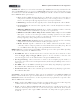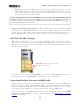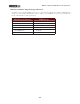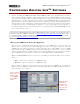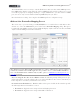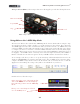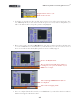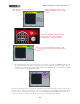Setup Guide
Table Of Contents
MIDI Setup Guide: Controlling Ableton Live
TM
3•5
Drag the Chorus effect to your
Audio track to insert it.
• You’ll then see the Chorus effect module appear in Live’s lower effects panel. Now place Live
into MIDI Map Mode (see the instructions in the previous section). Once in Map Mode, you
will see the Chorus effect’s “map-able” parameters highlighted.
• We’re going to map to the Chorus Dry/Wet knob. Just click on the knob and Live will then wait
to receive a MIDI Control command. Move your Pedal until you see the text at the bottom of
Live’s screen indicate that the Dry/Wet parameter was successfully mapped:
Click on the Dry/Wet knob.
The text at the bottom field of Live indicates it
is waiting for you to press a Controller on your
MIDI device to map it.
The newly mapped MIDI Channel 1/CC 5 is
now displayed.
The text shows mapping details.
• Since we congured the Pedal controller to send MIDI CC 5, you should see that Live’s Chorus
Mix knob is mapped to Channel 1, CC 5.