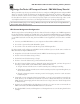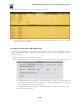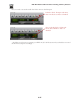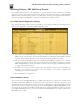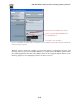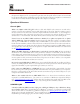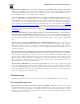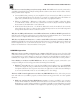User Manual
FBV MkII Advanced User Guide: Controlling 3rd Party Software
6•26
The result should appear in the Control Properties list like this:
• When settings are complete, exit the Line 6 FBV Control application and leave your FBV
connected to your computer.
Configure Pro Tools LE for FBV MkII device
The next step is to make a few settings within Pro Tools to allow it to receive the MMC commands
from your FBV MkII device. Launch Pro Tools and open or create a new session, then make the
following settings:
• Go to the Setup menu and select Peripherals.
• In the Peripherals dialog, choose the Machine Control screen and make the following settings:
• For MIDI Machine Control (Master) - check the Enable box, click on the menu to the right
and from the “Predefined” sub-menu, choose your connected FBV MkII device, and set the
ID to 125. Keep the Preroll set to 90 frames.
• For MIDI Machine Control (Slave) - check the Enable box, and keep the ID set to 126.
• Exit the Peripherals dialog.