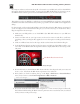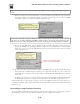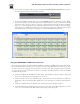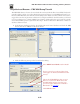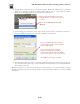User Manual
FBV MkII Advanced User Guide: Controlling 3rd Party Software
6•21
The GearBox Plug-In Edit Panel, Wah effect
• With your “focus” still on the GearBox Plug-In window, you should now see the many GearBox
Plug-In parameters shown in the cells of the ACT dialog. We specifically want to access the Wah
- Position parameter. To see this you’ll need to select Bank 4 of the top row of “Rotary” cells, and
the Wah - Position parameter should appear in the Rotary 1 controller slot.
The Default preset is selected.
In the Controllers tab, select Bank 4 for the
top row of cells.
The GearBox Plug-In Wah-Position
parameter appears in the Rotary 1 slot.
• Click on the lower cell of the Rotary 1 controller slot and this places it in “MIDI Learn” mode,
where it then waits to receive a MIDI command from the assigned MIDI surface control device
(your FBV).
• Now move your FBV Wah Pedal and you should immediately see the Rotary 1 cells switch out
of MIDI Learn mode, meaning your Pedal’s MIDI command was “learned”, thus mapping your
controller to the parameter.
• Now just move your pedal and you should see the big Wah position knob move in response in the
GearBox Plug-In window. Play your track and you’ll hear the Wah do its thing.
• Repeat the above steps to use MIDI Learn to map any other controllers from your FBV MkII
device to other SONAR, plug-in, or instrument parameters. When done, type a new title in the
Preset field at the top of the ACT dialog and click the Save button to save all these new mapped
settings as a SONAR ACT preset.
The SONAR ACT feature offers a great deal more functionality for MIDI control - please be sure to
read the SONAR Help documentation for details!