Instructions
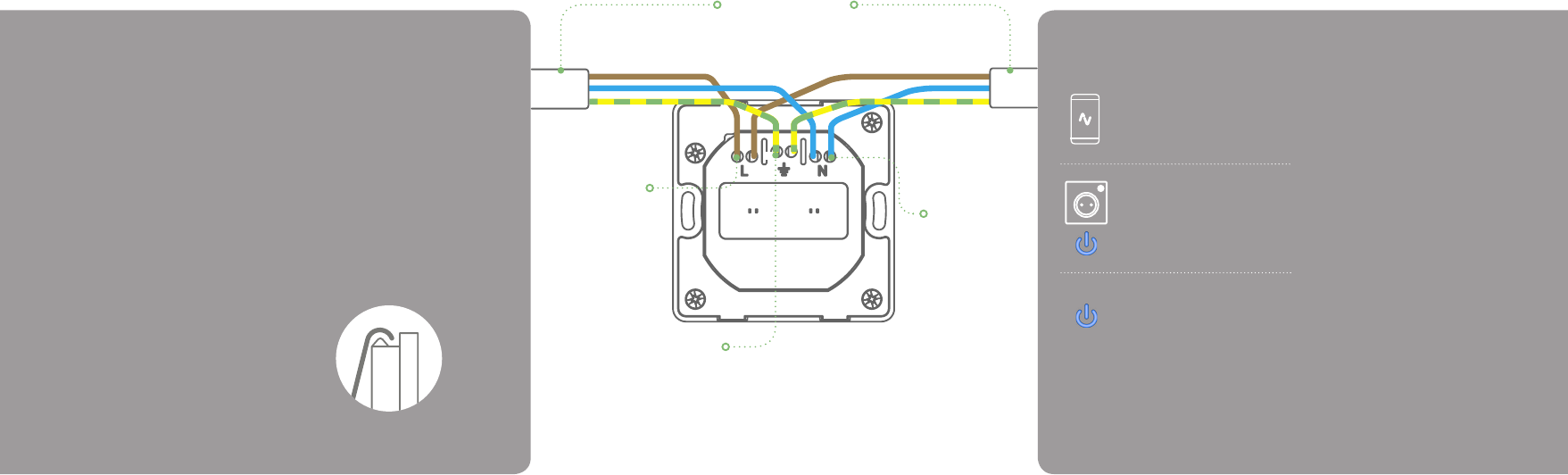
Installing the Socket
Carefully follow the instrucons in this secon in
order to install the Socket. Please remember that live
electricity is dangerous. Do not take any risks. For other
advice, please contact our dedicated technical support
team at www.lightwaverf.com.
2
The easiest way to learn how to install the Lightwave
Socket is to watch our short installaon video which is
accessible at
www.lightwaverf.com/product-manuals
2.1 Turn o the mains electricity supply
Turn o the mains power supply to your exisng
powercircuit at the consumer unit.
2.2 Remove the exisng Socket
Unscrew the exisng socket and remove the wires. It is
oen a good idea to take a quick photo of the exisng
wiring conguraon. This can help you to remember
which wires connect to which terminals if there are
more than two, or if they are not disnctly labelled. The
exisng wiring should be colour coded and arranged as
per the wiring diagram provided in these instrucons,
however, please be aware that not all exisng wiring will
conform to this standard and may dier.
2.3 Remove the Faceplate
Remove the faceplate from the Lightwave Socket by
carefully inserng a screwdriver into the small slot
located at the boom edge of the cover.
2.4 Wire the Socket
Carefully wire the Socket as shown in the diagram. Be
aware that exisng cables can vary in colour and may
not always be correctly labelled.
2.5 Replace the Faceplate
Replace the faceplate by hooking it onto the top edge of
the Socket and clipping in the boom.
3
Linking the Socket & other funcons
Unlinking the Socket (clear memory)
To unlink the Socket, enter linking mode by holding down
the on/o buon unl the LED ashes red. Release the
buon, then hold it for a second me unl the LED
ashes red to conrm that the memory has been cleared.
Locking the Socket
The Socket can be ‘locked’ using the App so that the
manual buon will not operate it. A locked socket is
signied by a slow ashing magenta LED. To lock / unlock
the Socket, press the ‘lock’ buon on the Smartphone
App. Clearing the memory will remove the lock.
Changing the colour of the LED
The colour of the LED indicator light on the Socket can
be changed or dimmed using the Lightwave App. See
the App for more details.
Firmware updates
Firmware updates are over-the-air soware
improvements that keep your device up to date as well
as providing new features. Updates can be approved
from the App before being implemented, and generally
take 2-5 minutes. The LED will ash cyan in colour
during an update. Please do not interrupt the process
during this me.
Error reporng
A permanently ashing red LED indicates that a soware
or hardware error has been encountered. Press the on/
o buon to reset the indicator LED. If the error light
persists, please contact Lightwave support via www.
lightwaverf.com/support.
Using the Lightwave App, select
‘add device’, and follow the in-app
instrucons.
On the Socket, press and hold down the
‘on’ / ‘o’ buon unl the LED ashes
blue and red alternately then release it.
The Socket is now in linking mode.
The LED on the Socket will ash blue
to conrm that it is linked to the App.
Linking
To be able to command the Socket, you will need to link
it to the Link Plus.
Earth wire connecons
These wires should be yellow and green in colour
Main circuit cable
entering and leaving back box.
Neutral wire
connecons
These wires should
be blue in colour
Note: The Socket LED will ash on
detecng the inseron or removal of
a mains plug.
Line wire connecons
These wires should be
brown in colour
Circuit
cable
Circuit
cable










