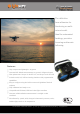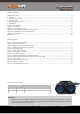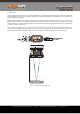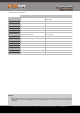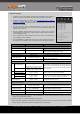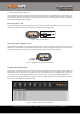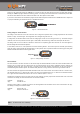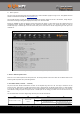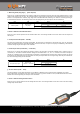Manual
SF11 Laser altimeter
Product manual
1. Making connections to the SF11
The SF11 gets power from either a regulated +5 V DC supply on the main connector or via the USB port when it is connected to a PC.
There are analog, serial and I2C interfaces on the main connector and either one or a combination of interfaces may be connected to
a host controller. The built-in micro USB port can be used to input settings and to test the performance of the SF11. Settings may
also be changed through the serial and I2C ports.
Power supply option 1: USB
The SF11 can be powered directly from the USB port of a PC or laptop. This is particularly useful for testing the SF11 before it is
installed in your system and also for changing the settings in readiness for the final application.
Figure 2 :: Power from the USB port
Power supply option 2: Regulated +5 V DC
The second power supply option is to connect a regulated voltage of 5 V ± 10% DC to the main connector. If the power wires are more
than 30 cm long, we recommend using a decoupling capacitor of 100 µF, or other noise suppression components to reduce the chance
interference being picked up on the power wires. It is important that this voltage is stable and well regulated.
Figure 3 :: Regulated +5 V DC power supply connections
Communications using the USB port
The SF11 has a micro USB port that can be used to communicate with LightWare Terminal software on a PC. This connection also
provides power to the unit thereby presenting a quick way to test and configure the SF11. The LightWare Terminal software will
automatically detect the USB port that is connected to the SF11 and communications can be established by clicking on the
“Connect” icon. If more than one compatible device is present, click the “Laser” icon to select which USB port should be active.
Once communication has been established, the distance in meters, the analog voltage value and signal strength percentage will
begin to scroll in the LightWare Terminal display window:
Figure 4 :: LightWare Terminal showing running mode
SF11 Laser altimeter - Product manual - Revision 9 | of | © LightWare Optoelectronics (Pty) Ltd, 2019 | www.lightware.co.za 6 20