User's Manual
Table Of Contents
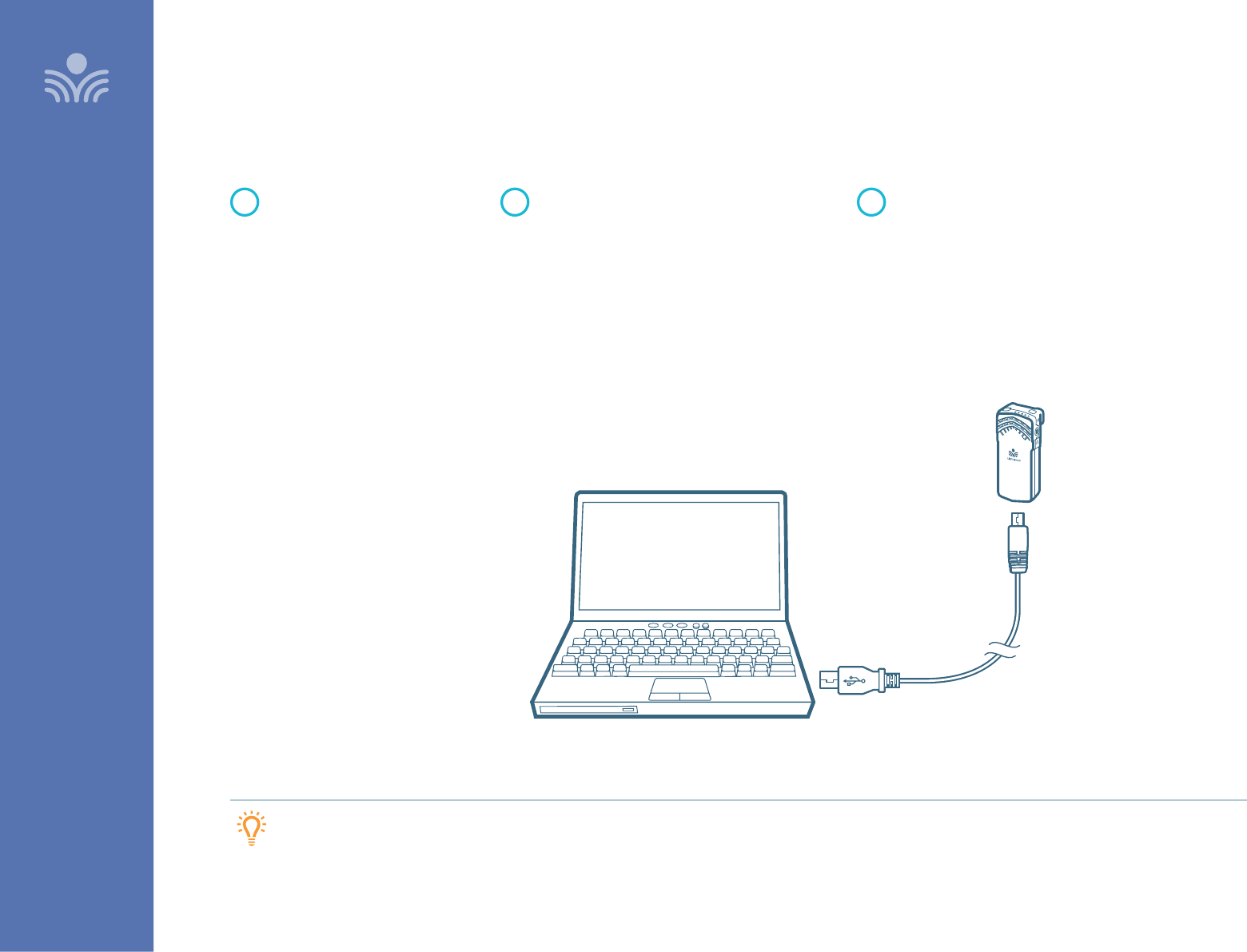
20
Using Flexmike as Wireless Audio Link
SET-UP & USE / OPERATION
Plug your external audio
equipment, such as a computer,
into the USB input on the
bottom of the Flexmike
USB cable sold separately.
Lightspeed oers a USB-A to USB-C
cable for sale (part #USBC)
2-WAY USB
2-WAY USB AUDIO OUTPUT
TIP: If your system includes two Flexmikes, you can use one mic for
instruction and the second mic to transmit audio through the system.
You can connect your second (or third) microphone to your computer’s USB port to enable a wireless 2-way audio link.
SEND AUDIO FROM THE COMPUTER to Redcat
to ensure all audio from the computer (videos,
video conferencing, audiobooks, music, etc)
can be played through the Redcat system and
speakers.
SEND AUDIO TO THE COMPUTER from Redcat
to ensure the teacher’s Flexmike and any
student microphones are clearly picked up
by a video conferencing solution.
With the appropriate USB cable
(USB-C for Flexmike/Sharemike)
connect your microphone to
your computer’s USB port.
This will also power/charge your
microphone.
1
Open sound settings on your computer:
• Select FlexmikeAudio as the Output source to
send all computer audio to Redcat.
• Select FlexmikeAudio as the Input source
to use the Lightspeed microphones as
the computer microphone audio for video
conferencing and recording applications.
2
You may also need to select
FlexmikeAudio as the speaker and
microphone audio in your video
conferencing application the first
time you use it.
3










