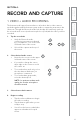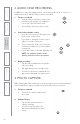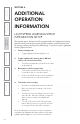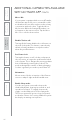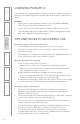User's Manual
23
1. Overview 2. Initial Set-up 3. DaiIy Operation
4. Additional
Information
5. Maintenance &
Troubleshooting
6. Safety &
Specifications
4. RECORDING LIBRARY AND PLAYBACK
All of your captured video, audio and photo files are organized and stored in the
library tab for easy review.
1. Tap the Library tab
• Select from video, audio or photo
library at the top of the screen
2. Tap the desired file to begin playback
• Press the play button at the bottom
of the screen and adjust volume on
your mobile device as desired.
• Play back audio will default to the
teacher earbud.
• To direct the audio to the class
speaker or a pod, swipe left on the
screen to reveal the control arc.
• Select the desired pod or
class speaker, and unmute the
microphone.
3. Deleting files Edit library and sharing
• Tap the select button and select the
desired files to delete.
• Press the trash icon to delete.
4. To send files to another destination
• Tap the select button and select the
desired files to send
• Tap the upload icon on the bottom
right of the screen
• Select from the menu on your
mobile device where you want to
send the file(s) - send via SMS or
email, share on social media, send to
cloud storage server, etc.
5. Automatic file upload to Lightspeed
Learning Space
• When connected to Lightspeed
Learning Space account, files will
automatically upload
• Files marked with a check-mark
indicate successful upload to the LLS
cloud service and are available for
viewing, sharing, and collaborating.
2
3