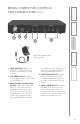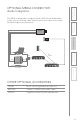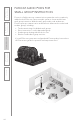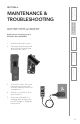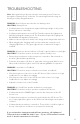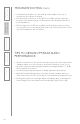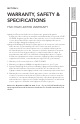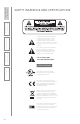User's Manual
22
1. Overview
2. Set Up & Use /
Daily Operation
3. Optional Accessories
4. Maintenance &
Troubleshooting
5. Warranty, Safety
& Specifications
The Media Connector, when paired together with the system, becomes the primary
volume control for the microphones and audio sources you’ve connected.
1. Plug the micro USB end of the power cable into the USB port on the back of the
Media Connector. Plug the other end of the cable into the USB power adaptor.
Alternatively, the USB cable could be plugged into a computer for power.
2. Connect the audio source(s) to the
Media Connector using the 3.5mm
cables provided.
3. Set the audio source volume to
provide sound through the audio
system.
4. Use the AUDIO IN volume control on
USING THE MEDIA CONNECTOR
1 4
322
1
AUDIO INAUDIO OUT
REGISTER
USB POWER
5V/1.5A
TONE
TREBLE BASS
the front of the Media Connector to
increase or decrease the audio source
sound level.
NOTE: when a Media Connector is paired with a 955 Access, microphone volume
and tone control levels are locked out. Microphone volume and tone control
levels default to the Media Connector controls to avoid multiple control points
for the same functions.
NORMALIZING AUDIO SOURCE VOLUME LEVELS
Use the Media Connector as the master audio volume control for the classroom.
When two or more audio sources are connected, you will need to normalize
volume settings by setting all connected audio sources to the same sound level
while leaving the Media Connector AUDIO IN volume control set to its center
setting. The Media Connector is an audio mixer using a master volume control
to adjust the volume of all audio sources at once. Use the following procedure to
set audio source volumes:
1. Connect the multimedia audio sources to the Media Connector using the
3.5mm cables provided.
2. Set the AUDIO IN volume control on the Media Connector to its center
position.
3. Turn on an audio source that does not have an accessible audio level control.
(DVD, VCR player)
4. Adjust the Media Connector AUDIO IN volume control so the audio level
playing through the speaker is appropriate for the classroom.
5. Turn off the first audio source.
6. Turn on the second audio source. Use its volume control to balance the audio
output to the same audio level played through the speaker as the first source.
7. Repeat steps 5 and 6 for the remaining audio sources.
8. Now, the Media Connector’s AUDIO IN volume can be used to increase or
decrease the volume level for all audio sources as desired.