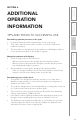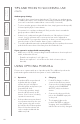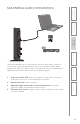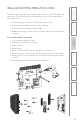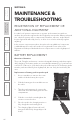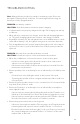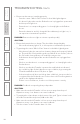User's Manual
22
1. Overview 2. Initial Set-up 3. DaiIy Operation
4. Additional
Information
5. Maintenance &
Troubleshooting
6. Safety &
Specifications
TIPS AND TRICKS TO SUCCESSFUL USE
CONT’D
Student group sharing
• Press #1-6, then center button (rapid press). This allows one student group
to address the whole class. Both the center and pod # buttons will light and
a tone will sound in the earbud when connected (1-2 seconds).
• To select another group to share with the class, simply press another pod #,
followed quickly by the center button.
• For optimal voice pickup, students will likely need to lean in toward the
group speaker to within about 24”.
• Volume level is adjusted using the Redcat Access “Microphone Volume”
control. Level is optimum at the center point, but can be adjusted as
needed. NOTE: if you turn that volume up or down, you will likely need to
turn the volume on the Flexmike down or up to compensate.
• To avoid feedback between the pod and Redcat Access speaker, the nearest
pod should be more than 6 feet away from the Redcat Access.
If your system is equipped with team-teaching
• Make sure to use the corresponding Flexmike and remote for microphone 1
and 2, indicated as follows:
- Flexmike: microphone 1 or 2 light is on
- Remote: microphone 1 or 2 sticker on the back of remote (above
barcode)
USING OPTIONAL PODS #5-6
1. Operation
• If speakers #5-6 are purchased
together with the original
system, they will already be
paired together and operate just
as speakers #1-4 do.
• To select the speakers, simply
press the #5-6 buttons on the
remote. (See Section 3 for daily
operation instructions).
• If the speakers were purchased
at a separate time from the rest
of the system, they will need to
be linked to the Redcat speaker.
Please follow the website link
on the card provided with the
additional pods.
2. Charging
• Pods #5-6 charge via cables
connected to the base station.
• Connect the included charging
cable(s) to the CHARGING
OUTPUT jack(s) on the base
station.
• Connect the other end of the
jack to the CHARGE input jack
on the pod.
• The charging light on the
pod will turn RED to indicate
charging. It will turn GREEN to
indicate the unit is fully charged.
Flexcat can to operate with up to 6 speaker pods. The additional pods can be
purchased together with the main system or can be added later.