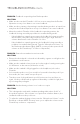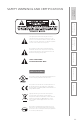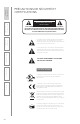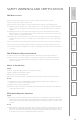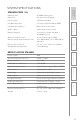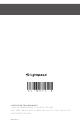User's Manual
31
1. Overview 2. Initial Set-up 3. DaiIy Operation
4. Additional
Information
5. Maintenance &
Troubleshooting
6. Safety &
Specifications
PROBLEM: Feedback or squealing from Redcat speaker
SOLUTION:
• Makesuretheteacher’sFlexmikeis2-3feetormoreawayfromtheRedcat.
Operation at very close distance can cause feedback.
• Makesurethenearestpodoperatinginstudentsharingmodeisatleast6feet
away from the Redcat. Operation at very close distance can cause feedback.
• Mutetheteacher’sFlexmike.Ifthefeedbackorsquealingpersists,the
feedback is being caused by a pod that is in student sharing mode.
- If the feedback or squealing goes away, the feedback is being caused by
that Flexmike, likely due to the volume level being too high. Press the
volume down button on the Flexmike 1-2 clicks.
- If the feedback or squealing persists, the feedback is being caused by a
pod that is in student sharing mode. Turn the “Microphone Volume” on
the Redcat speaker down slightly. (NOTE: you may need to press the UP
volume on the Flexmike up 1-2 clicks to compensate).
PROBLEM: Cannot hear students in monitor mode
SOLUTION:
• Ensurethedesiredpodisselectedasindicatedbyagreenorredlightonthe
pod # button on the remote.
• Makesuretheearbudvolumeisturnuploudenoughtohearbypressingthe
Vol UP button on the remote (Vol button on left).
• Makesuretheearbudisfullypluggedintotheheadphonejackonthe
Flexmike.
• Selectanotherpodtoseeifyouareabletohearaudiofromthatpod.Ifyou
hear audio, the issue is with one specific pod.
• Turnthepoweroftheproblematicpodoff,waitseveralsecond,thenon
again. Let the pod link back up again as indicated by a solid blue light, then
try selecting that pod again.
PROBLEM: Student sharing volume is too loud or too quiet
SOLUTION:
• Thisisdesignedtoworkwithastudentspeakingwithinabout18-24”of
the pod microphone. If the volume is too quiet from a further distance, the
student should move the pod closer.
• Toadjustthestudentsharingvolume,turnthe“MicrophoneVolume”onthe
Redcat up or down. NOTE: this may cause you to adjust the volume on the
Flexmike up or down to compensate.
TROUBLESHOOTING CONT’D