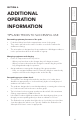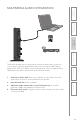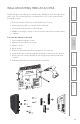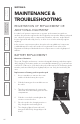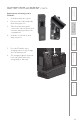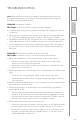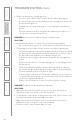User's Manual
22
1. Overview 2. Initial Set-up 3. DaiIy Operation
4. Additional
Information
5. Maintenance &
Troubleshooting
6. Safety &
Specifications
TIPS AND TRICKS TO SUCCESSFUL USE
CONT’D
Student group sharing
• To activate this mode, press and hold the desired pod # for about 2
seconds. When activated, the center button will flash and turn solid and the
pod # will also be lighted.
• To select another group to share with the class, simply press and hold the
next desired pod # button until the center button blinks.
• For optimum voice pickup, students will likely need to lean in toward the
group speaker to within about 24”.
• Volume level is adjusted using the Redcat Access “Microphone Volume”
control. Level is optimum at the center point, but can be adjusted as
needed. NOTE: if you turn that volume up or down, you will likely need to
turn the volume on the Flexmike down or up to compensate.
• To avoid feedback between the pod and Redcat Access speaker, the nearest
pod should be more than 6 feet away from the Redcat Access.
If your system is equipped with team-teaching
• Make sure to use the corresponding Flexmike and remote for microphone 1
and 2, indicated as follows:
- Flexmike: microphone 1 or 2 light is on
- Remote: microphone 1 or 2 sticker on the back of remote (above
barcode)
USING OPTIONAL PODS #5-6
1. Operation
• If speakers #5-6 are purchased
together with the original
system, they will already be
paired together and operate just
as speakers #1-4 do.
• To select the speakers, simply
press the #5-6 buttons on the
remote. (See Section 3 for daily
operation instructions).
• If the speakers were purchased
at a separate time from the rest
of the system, they will need
to be linked to the Redcat
speaker. Please refer to the
Registration guide provided with
the additional pods or on the
Lightspeed website.
2. Charging
• Pods #5-6 charge via cable
connected to the base station.
• Connect the included charging
cable(s) to the CHARGING
OUTPUT jack(s) on the base
station.
• Connect the other end of the
jack to the CHARGE input jack
on the pod.
• The charging light on the
podwill turn RED to indicate
charging. It will turn GREEN to
indicate the unit is fully charged.
Flexcat can to operate with up to 6 speaker pods! The additional pods can be
purchased together with the main system or can be added later.