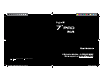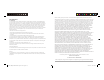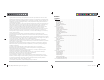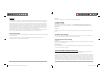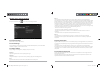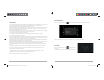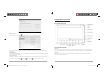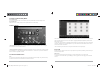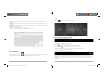User Manual
D2-741G User Manual | 14
Date View: Press and hold to an event to view, edit, or delete it. Press and hold a blank area to add a
new event.
Week View: Press and hold to an event to view, edit, or delete it. Press and hold a blank area to add a
new event.
Month View: Click on a date, then press and hold to an event to view, edit, or delete it. Press and hold a
blank area to add a new event.
Agenda: Lists all saved events. Click to read details.
Touch the “Today” icon at any time to return to the current date.
3.6 File Manager
From your Application list, click to view and edit your files. It allows you to manage/edit all your
document files within the internal storage (sdcard) and external SD card (sd-ext).
D2-741G User Manual | 7
Unlock
Move the icon to unlock the unit, as shown below.
1.6 Tool Bar and Notification Bar
The tool bar is located at the bottom the screen.
The icons on the bottom are:
• Back : Tap to return to previous screen.
• Home : Tap to return to home screen.
• History : Tap to view the most-recently accessed applications.
• Screen Capture : Tap to capture the current display on the screen.
• Screen Record : Tap to start recording all actions performed on the screen.
• Volume -/+ : Tap to adjust volume.
The notification bar is located at the top of the screen.
The icons on the top right side of status bar display Wi-Fi signal, Wi-Fi connection status, battery
power/battery charging status, and current time. USB and SD card connection status will show on the
top left side of the notification bar when active. Tap the icons to view the date, and time and other
information.
D2-741G_MB_UserManual.indd Spread 9 of 12 - Pages(16, 9)D2-741G_MB_UserManual.indd Spread 9 of 12 - Pages(16, 9) 4/25/2014 12:56:18 PM4/25/2014 12:56:18 PM