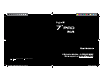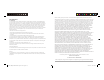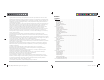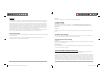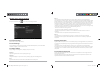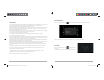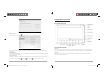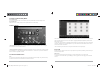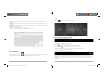User Manual
D2-741G User Manual | 6
1.3 Enter and Exit Standby Mode
Enter standby mode
To save power while the unit is on but inactive, press the power button to enter standby mode.
Exit standby mode
While the unit is in standby mode, press the power button to resume activity.
1.4 Home Screen
• Add application shortcuts: Press and hold an application icon from the Application list and drag the
icon to the home screen to add as shortcut.
• Remove application shortcuts: Press and hold an application icon in the home screen as the top of the
screen displays an “X”. Drag the application icon towards the “X” until it turns red, and then release the
hold to remove the application shortcut.
1.5 Lock and Unlock Screen
Lock
You may set an idle timeframe after which the unit automatically enters standby. The system will sleep
and the screen will lock if it is inactive for the set amount of time.
D2-741G User Manual | 15
Click and hold on a folder/file for 2-3 seconds and you will be able to multi-select the files you intend to
edit. Once files selected, click on one of the options (Copy/Cut/Delete/Rename/More) located at the
bottom of the screen.
To copy a file, click and hold on a folder/file. Select the files you want and click Copy. On the left side of
the screen, find/choose a new location/folder for your files. Click Paste at the bottom of the screen to
move the files to the new location.
*Do not delete any unknown files as it may cause malfunctions to the system apps.
3.7 E-mail
Network support is needed to use E-mail. If you experience any network problems, please contact your
wireless service provider.
Add account
Upon your first time entering the E-mail app, you will be asked to set up an E-mail account.
To add more accounts after set-up, click Settings on the top right corner of the page, then select Add
account
D2-741G_MB_UserManual.indd Spread 8 of 12 - Pages(8, 17)D2-741G_MB_UserManual.indd Spread 8 of 12 - Pages(8, 17) 4/25/2014 12:56:17 PM4/25/2014 12:56:17 PM