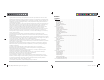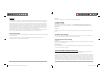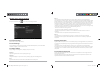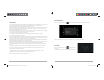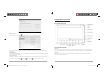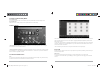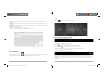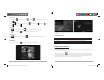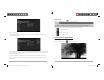User Manual
D2-741G User Manual | 12
Camera Mode
Click start button to take a picture. Click
to rotate to front/back camera or go into
settings
.
Click settings
for more options such as location , countdown timer , picture size , white
balance
, and scene mode .
Video Mode
Click and change to video mode . Press the red button to begin recording.
Click to access settings and set time lapse or change white balance.
Panorama Mode
Click and change to Panorama mode . Press the start button and turn slowly in one
direction.
3.2 Gallery
From your homescreen, click to view all pictures saved onto the tablet.
D2-741G User Manual | 9
To disconnect your tablet from the PC, click on “Turn off USB storage” and simply unplug the USB cable
from your PC.
1.10 Accessories
Item Function
Adapter, 5V / 2A Provides power to the tablet by charging the battery
Micro USB Cable Connects tablet to other USB-supported devices
User Manual Assists the user in operation of the tablet
Chapter Two: Internet
2.1 Wi-Fi and Network
Network support is needed to use the web browser. If you experience any network problems, please
contact your wireless service provider.
From the home screen, click to enter Settings. Under Wi-Fi menu, turn on Wi-Fi and find the
wireless network you wish to connect to. Connect by inputting the correct password when prompted.
Once connected, the Wi-Fi connectivity icon will be shown at the right side of tool bar. You may also
click [+] Add network to manually input the wireless network if needed.
D2-741G_MB_UserManual.indd Spread 11 of 12 - Pages(14, 11)D2-741G_MB_UserManual.indd Spread 11 of 12 - Pages(14, 11) 4/25/2014 12:56:18 PM4/25/2014 12:56:18 PM