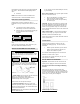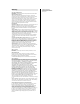User's Manual
InGrid will then verify the Sensor is communicating with
the system. “Sensor Added” will be displayed when
done.
o
Press OK.
NOTE: If the sensor is not found or added see the
Sensor Not Found or Sensor Not Added Sections.
Edit Sensor Name (Optional)
Default Sensor names are assigned in order of
installation. You may change the name now or at a later
time.
o To change the Sensor Name, press the
DELETE key to remove the default name.
o Using the keys on your Handset keypad, type
in the desired name. Press OK when
complete.
Press SELECT
For a standard Sensor installation, select “Sensor
Only”.
If you are using an Extension, select “Extension” (see
the Sensor Extension Installation section)
Sensor Not Found/Sensor Not Added
Sensor Not Found/Sensor Not Added
If your system can not detect a Sensor that you are
trying to add, the Handset or Console displays “Sensor
Not Found”; “Not Enough GCs Heard Sensor”; or “No
GCs Heard Sensor”.
1. Retry: Using the slot provided on the top of the
Sensor lightly pry the Sensor away from the mounted
Bracket. Press OK on the display and add the Sensor
again.
If Sensor is still “Not Found”, proceed to Step 2.
2. Isolate Sensor: Remove Sensor and add a different
Sensor. You will be able to obtain further
troubleshooting instructions of this Sensor in the
Troubleshooting section of this guide.
If Sensor does not work proceed to Step 3.
3. Move Grid Controller: Move one of your Grid
Controllers (Console, Base or Grid Extender) closer to
this Sensor mounting location. The most flexible choice
for this is the Grid Extender.
CAUTION: Moving the Grid Extender could disrupt your
previous added Sensors.
If you continue to have trouble adding the Sensor,
try the following:
Move a Grid Controller: If the system again indicates
that it can not find the Sensor;
1. Move a Grid Extender or Console closer to
where the Sensor is being installed.
2. Wait at least 30 seconds, and try installing
the Sensor again.
CAUTION: Moving a Grid Extender or Console could
disrupt the installation of previously installed Sensors.
The system will begin to beep within 30 seconds if a
Sensor is no longer within range of a Grid Controller
and the display will indicate the name of the Sensor that
is out of range.
Add a Grid Controller: If a beep results indicating a
Sensor is out of range, you may need to add a Grid
Extender or Console for additional range.
If these retry solutions do not work call InGrid Customer
Service for assistance.
Test Sensors
Sensors should be tested to make sure they are
installed and working properly. To test the sensor
installation:
o With the system disarmed, open the door or
window. This separates the Sensor and
Magnet and notifies the system.
This condition will be displayed on the Console and
Handset as <sensor name> “Open”.
You will also hear a chime each time you open and
close your door or window.
Sensor Extension Installation
Important: An Extension must be connected to the
Sensor prior to clipping the Sensor into the Bracket.
Determine Sensor Bracket and Magnet Mounting
Location
Determine if the Sensor mounting location will
accommodate the Bracket. If room is not available on
your door or window frame, a sensor extension may be
used. The sensor extension will allow you to place the
Sensor up to 15” away from the Magnet.
Bracket
Magnet
Sufficient Space For Mounting
Slot
OK
Sensor Not Found
OK
Not Enough GCs
Heard Sensor
OK
No GCs Heard
Sensor