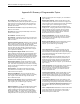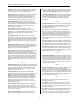User's Manual
BHS-i100 Installation and Programming Instructions
50
Appendix C: Programming Shortcuts
7.4.1 Shortcuts, Defined
A shortcut is a series of numbers that takes you directly from
the Home Menu to a specific point in the Advanced
Programming tree. For example, you can move from the Home
Menu to the View/Edit Account menu by pressing 4-3-1. This
appendix contains the shortcuts for the BHS-i100.
7.4.2 Shortcut Programming Example
This example shows you how you would use shortcut
programming to change the length of the user code from three
digits to four.
1. Locate the desired topic, User Code Length, in the table of
topic shortcuts. The table shows the following information:
2. Topic 3. Shortcut 4. Ref number
5. User Code
Length
6. 4-3-1 7. 4 of 10
37. From the Home Menu, press the digits of the shortcut (4,
then 3, and then 1) in succession. This takes you to
View/Edit Account. Press the [Enter] key to view the
topics of View/Edit Account.
38. Use the arrow keys to scroll to the User Code Length
topic. As the third column of the table indicates, this is the
fourth item in a list of 31 topics.
39. Press the [Enter] key to switch from the Programmer’s
navigational mode to its data-entry mode.
40. Use the [Back] key to erase the current value, then press
4 to change the number of digits in the user code from
three to four.
41. Press the [Enter] key to write the programming change to
memory and to return to the navigational mode.
42. Press the [Home] key to return to the Home Menu. At this
point, you can begin the next shortcut programming task.
7.4.3 Wildcards
Some of the shortcuts in the tables below contain wildcards, or
prompts for site-specific information. A wildcard is offset from
the rest of the shortcut by parentheses.
User Code is one example of a topic whose shortcut contains a
wildcard. The shortcut is listed as follows:
8. Topic 9. Shortcut 10. Ref Number
11. Access Code 12. 4-4-(User #)-1 13. 2 of 3
To change the code of user 4, for example, you would do the
following:
1. From the Home Menu, press 4, 4.
43. Input the user number whose code you wish to modify. In
this case, you would press 4 for user number 4.
44. Press the [Enter] key to return to the navigational mode.
45. Press 1 (View/Edit User).
46. Use the arrow keys to scroll to the “Access Code” topic. As
the third column of the table indicates, this is the second
item in a list of three topics.
47. Press the [Enter] key to switch to data-entry mode.
48. Input the new user code
49. Press the [Enter] key to write the programming change to
memory and return to the navigational mode.
50. Press the [Home] key to return to the Home Menu. At this
point, you can begin the next shortcut programming task.
7.4.4 Primary Menu Shortcuts
The following table lists the shortcuts that take you to the
View/Edit feature of the Advanced Programming menus.
2. View/Edit
Menu
3. Shortcut
4. Account 5. 4-3-1
6. Communicator 7. 4-2-(select comm.)-1
8. Grid Extender 9. 4-1-1(select the device)-1
10. System 11. 4-3-3
12. User 13. 4-4-(select user)-1
14. Zone 15. 4-1-2-(select zone)-1
16. Installer 17. 4-3-1 (ref 10 of 10)
18. Fob 19. 4-1-3(select fob)-1
7.4.5 Programmable Topic Shortcuts
The following table lists the shortcuts that take you to the
programmable topics of Advanced Programming.
20. Topic 21. Shortcut 22. Ref. Number
23. Account ID 24. 4-3-1 25. 1 of 10
26. Account
Mode
27. 4-3-1 28. 3 of 10
29. Account
Name
30. 4-3-1 31. 2 of 10
32. Alarm Cancel
Enable
33. 4-3-1 34. 7 of 10
35. Alarm Output
Name
36. 4-2-IDevice
0)-4
37. 1 of 14
38. Answering
Machine
Bypass
Enable
39. 4-3-2 40. 4 of 13
41. Auxiliary
Pattern
42. 4-3-4 43. 11 of 12
44. Auxiliary
Cutoff
Minutes
45. 4-3-4 46. 12 of 12
47. Backlight
Latch
48. 4-1-
1(Keypad)-1
49. 9 of 9
50. Burglary
Pattern
51. 4-3-4 52. 3 of 12
53. Burglary
Cutoff
Minutes
54. 4-3-4 55. 4 of 12
56. Chime Enable
(Keypad)
57. 4-1-
1(Keypad)-1
58. 4 of 4
59. Chime Enable
(Auxiliary
Siren)
60. 4-1-4(Siren)-1 61. 2 of 10
62. Chime Zone
Enable
63. 4-1-2-(Zone
#)-1
64. 7 of 18
65. Comm 2
Backup
66. 4-3-3 67. 5 of 24