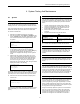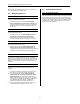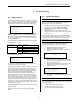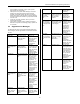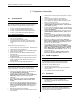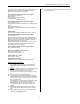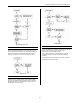User's Manual
BHS-i100 Installation and Programming Instructions
33
5 Troubleshooting
5.1 Browse Events
The BHS-i100 system stores more than 100 events in its event
memory. You can review these events in installer programming.
From the handheld Programmer’s Home Menu, select Option 8:
Browse Events. The Programmer displays the following list:
1 Browse Oldest
2 Browse Newest
3 View Errors
4 View Upload
5 Clear Events
To view the events in the order they occurred, select Browse
Oldest. To view the events in reverse chronological order (most
recent to least recent), select Browse Newest. Scroll through
the list using the [/\] or [\/] keys. You may exit the browser by
pressing the [Esc] key.
Certain codes are used in the Event Memory log. These codes
are listed below:
Line on which
code appears
Code Significance
-- The event will not be reported
P The event’s report is pending
R The event has been reported
2
F All attempts to report the event
have failed
A typical display looks like this:
03:14 9/18/05
-pRF
System error:
Power-on reset
The first line of the display indicates that the event occurred
shortly after three AM on 18 Sep 2005.
The second line of the display indicates whether the event was
reported to the system’s communicators, and whether each
report was successfully completed. Each of the four spaces in
the line represents one of the four communicators the system
supports. The character that occupies the first space
summarizes how the event was communicated to the first
communicator. The second character in the line refers to the
second communicator, and so on. Thus, in the example above,
the event was: 1) not reported to communicators 1; (because
the system programming did not direct the system to do so); 2)
is about to be reported to Communicator 2; 3) was reported to
communicator 3; and 4) could not be reported to communicator
4. The final two lines of the display describe the type of event, in
this case, a power-on reset.
Select View Upload to see a list of the records that are pending
upload to Imagine.
To erase all of the events in event memory, select Clear
Events.
5.2 System information
5.2.1 Determining A Zone Number
The Zone Finder allows you to determine the number of a
particular zone. To use it, do the following:
1. Register the Programmer to the system. Enter installer
programming. Choose Test Menu | Zone Finder.
2. Wait until the Programmer’s display reads “Ready.”
3. Fault the zone.
4. When the programmer beeps Observe the number
displayed on the screen. This is the number of the faulted
zone or input.
The Programmer displays only the last zone that has been
faulted. To ensure that you obtain the correct zone number, do
not fault another system zone (such as one of the system’s
motion sensors) before reading the Programmer’s display.
5.2.2 Determining A Grid Extender’s ID
The GE Finder allows you to determine the number of a
particular Grid Extender. To use it, do the following:
1. Register the Programmer to the system.
2. Navigate to Test Menu | GE Finder
3. Wait until the display on the programmer reads the
following:
GE Finder
Press 0 or reg button
Press Esc to end
4. Visit each GE in the system and press the 0 button if
the GE is a keypad or the button on the front of the
GE if it is a signal extender.
5. When the programmer beeps, observe the number
displayed on the screen. This is the number
assigned to the GE.
GE Finder
Press 0 or reg button
Heard from GE 1
Press Esc to end
6. The programmer will display the number of the last
GE visited.
5.2.3 Determining the System Firmware Version
You can identify the version of firmware running on the system
by doing the following:
1. Register the Programmer to the system.
2. Choose Diagnostics | Firmware Version
3. The programmer will display the following: