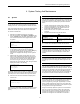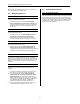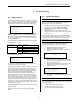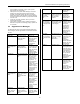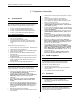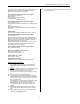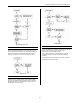User's Manual
BHS-i100 Installation and Programming Instructions
31
4 System Testing And Maintenance
4.1 System
4.1.1 Installer Testing
You can test all of the system’s programmed zones/sensors,
including soft-zones, in the Programmer’s Installer Test mode.
If the system fails to detect that a sensors/transmitter has been
faulted and restored inspect those devices for malfunctions.
To conduct an installer test:
1. Register the handheld Programmer to the system.
2. From the Home Menu, select Option 5: Test Menu, then
option 1 Installer Test. The display looks like this, where
“XX” indicates the total number of programmed zones in
the system:
Installer test
XX zones to test
Ready?
1=Yes 2=No
3. To begin the Installer test, press [1] (yes).
To exit without conducting the test, press [2] (no).
To stop the Installer test at any time, press the [Esc] key.
While the test is in progress, the last line of the
Programmer’s display scrolls through all of the system’s
zones.
4. Walk through the premises, faulting each zone in turn.
When a zone is faulted and restored during the test, the
system’s sounders beep three times. Motion (follower)
zones emit a short and long sound to distinguish them
from other zone types. The zone’s number and type
disappears from the scrolling list. Thus, during the test the
display looks similar to the following:
Installer test
3/20 tested
9 Entry/Exit
This display indicates that: the system is in Installer Test mode,
three of the system’s 20 zones have been faulted, and zone 9
(a window) is one of the zones that has not yet been faulted.
21. When all zones have been detected, the display looks
similar to this:
Test done
All zones tested
<Press any key>
Press any key to exit Installer Test mode. (Installer Test mode
ends automatically if no events are detected in a ten-minute
period.)
4.1.2 Pre-Test System Reporting
You can test the system’s reporting functions by conducting an
Installer Test, described in the preceding section. You may also
send a pre-test report, by following the procedure described
below:
1. Call the Voice Response Terminal (VRT) to place the
system in Pre-test Mode. The mode lasts for one hour.
2. Press the OPTIONS key on the Keypad until the icon
display reads TEST ENTER CODE.
3. Enter a valid user code. The system sends a SIA test
message.
4. Interpret the test results using the table below:
If Then
The Keypad beeps and the
siren blasts
Test was successful
The Keypad indicates a
communication problem exists
Test was unsuccessful (See
troubleshooting information on
page 34).
22. Call the VRT a second time to obtain the test results.
4.1.3 Grid Extender Status
GE Status displays the GE number, connection status, and
mastership status for each Grid Extender in the system. The
user does not have to refresh this display to receive status
updates.
4.1.4 2.4 Ghz RSSI
The RSSI is the Received Signal Strength Indication showing
how strongly any GE is receiving the wireless signal from the
Master.
4.1.5 Qualify Sensors
You can use the qualification test to see how well messages,
between the GEs and a sensor, are being to received. The test
sends a burst of messages, and results show the percentage of
messages received on the 2.4 GHz and 345 MHz channels.
The number of GEs responding to the sensors is recorded and
the signal-to-noise ratio on the 345 MHz channel is display.
4.1.6 Setting the System’s Clock
The system’s internal clock is automatically set by a telephone
call to the Imagine server. That call takes place when the
system’s programming is changed. Approximately 15 minutes
after an installer programming session ends, the system calls
the Imagine to synchronize the system’s new programming with
the copy stored in the Imagine’s database.
Imagine automatically adjusts the system’s clock to reflect the
time zone in which the customer resides. The Imagine also
assumes that the system is located in an area that observes
seasonal time changes (such as Daylight Savings Time). If
seasonal time changes are not observed in the customer’s