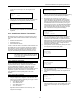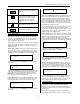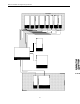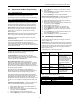User's Manual
BHS-i100 Installation and Programming Instructions
19
3.3 Organization Of Menu Programming
3.3.1 Programming Tree
The illustration on the previous pages shows how the
programming information is organized at the Home Menu level.
3.3.2 Logical Programming Groups
The BHS-i100 programming topics are grouped in a way that
reflects the underlying organization of the system’s firmware.
The main groups of programming topics are described below.
System topics. System topics are those global settings that
affect more than one system device or more than one type of
system event. An example of a system topic is Answering
Machine Bypass.
Device topics. Device topics are used to configure the system’s
devices. The system’s exit delays are Keypad device topics.
User topics. User topics configure the system’s users and
related parameters.
Comm (Communicator) topics. Communicator topics configure
the system’s communicators and control reporting. The
communicator topics include, for example, dial attempts, the
communicator’s telephone number, and which reports are sent to
a particular Communicator.
3.3.3 Standard versus Advanced Programming
The BHS-i100’s programming is divided into two groups:
Standard and Advanced Programming.
The Standard Menu covers all of the items frequently
programmed during a typical installation. Zone configurations,
communicator telephone numbers, and the system’s user codes
can all be specified in the Standard Menu.
Advanced Programming includes almost all of the
programming options found in the Standard Menu, as well as a
variety of less commonly modified system settings. The Home
Menu Tree shows which programming options are included in
the Standard Programming Mode and which are reserved for the
Advanced Programming Mode.
Many options can be programmed in either Standard or
Advanced Programming. Selecting the Standard Menu should
reduce the total time you spend programming the system.
To illustrate the difference between Standard and Advanced
Programming, the following programming examples show how
the installer would change the master user code using both
Standard and Advanced Programming. (The master user is user
number 13, or as it is written on the Programmer’s display, user
13.)
Standard Programming Example. To change the master user
code to 159 in Standard Programming, do the following:
1. Select Standard Menu from the Home Menu (Option 3).
4. Select Option 5: User Codes.
5. Use the arrow keys to move the cursor to the Master User
entry (User 12). Press the [Enter].
6. Use the [\/] arrow to scroll to User Access Code.
7. Press the [Enter] key to switch to the data-entry mode.
8. Use the [Back] key to erase the current value, if present.
9. Input 159.
10. Press the [Enter] key to write the change to memory and
return to the navigational mode.
11. Press the [Home] key to return to the Home Menu.
Advanced Programming Example. To change the master user
code to 159 in Advanced Programming, do the following:
1. Select Advanced Menu from the Home Menu (Option 4).
12. Select User Access Menu (Option 4).
13. Use the arrow keys to move the cursor to the Master User
entry (User 12). Press the [Enter].
14. Select View/Edit User (Option 1).
15. Use the [\/] arrow key to scroll to User Access Code.
16. Press the [Enter] key to switch to the data-entry mode.
17. Use the [Back] key to erase the current value, if present.
18. Input 159.
19. Press the [Enter] key to write the change to Memory and
return to the navigational mode.
20. Press the [Home] key to return to the Home Menu.
3.4 Numbering Conventions
This section defines and explains the numbering conventions
used in the BHS-I100.
System Devices. The first Keypad is always known as Device 1.
The remaining system devices, such as the Keypads and Signal
Extenders, are numbered in the order in which they were learned
by the system. Device numbers are simply integers: Device 1,
Device 2, Device 3, etc.
The following user numbers are pre-defined
User
Number
User Name User Function
9 Host Check-In Allows the user the initiate a
call to the Imagine
Downloader software. The
code is randomly generated
and changes after each
use. The new code must be
obtained from Customer
Care.
10 Special Bypass Restricts user’s access to
select zones.
11 Duress Sends a silent panic alarm
to the central station.
12 Master Gives the user access to all
of the system’s user-
controlled features.
Below is a list of factory default zones:
Zone Number Zone Type
60 Keypad Tamper
61 Line Cut
62 Fire Button
63 Medical Button
64 Police Button