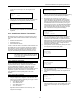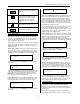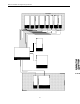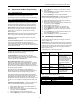User's Manual
BHS-i100 Installation and Programming Instructions
17
BACK
.
Press once to erase the last character in
the display.
ESC
.
Press once to cancel a programming
change before it is written to memory.
The display reverts to the previously
programmed information and the
Programmer returns to navigational
mode.
↑.
↓.
Press to scroll through lists of
programmable options (such as zone
type).
HOME
.
Press once to return to the Home menu
without saving any changes.
3.2.4 Entering Data
When you have reached the programmable option you wish to
configure, press the [Enter] key to switch from the navigational
mode to the data-entry mode. While you are in the data-entry
mode, the display’s cursor flashes.
To input data, you must do one of four things: 1) enter a number;
2) enter text; 3) select the option you want from a list; or 4)
toggle a yes/no field. The method for doing each of these things
is described below.
How to enter a number. When the Programmer requires you to
enter a number, you see a “>” symbol followed by the currently-
programmed value. The example below shows that the currently
programmed number of dial attempts for Alarm Receiver is five.
Alarm Receiver
Dial Attempts
> 5
To change the value, press the [Enter] key to switch to the data-
entry mode:
Alarm Receiver
Dial Attempts
> 5█
Next, press the [Back] key to erase the old value. Input the new
value. Once you have entered the maximum allowable number
of characters, the cursor no longer accepts input. Press the
[Enter] key to write the data to memory, advance to the next
topic, and to return to the navigational mode.
How to enter text. When the Programmer requires you to enter
a text field, you see a “>” symbol, like the example below. This
example shows that the account has not been give a name.
Account Name
> SIA Receiver
To change the value, press the [Enter] key to switch to the data-
entry mode:
Account Name
> SIA Receiver█
Next, press the [Back] key to erase the old value. Input the new
value. Input the desired text using any combination of letters,
numbers and special characters. Once you have entered the
maximum allowable number of digits, the cursor continues to
flash, but no longer accepts input. When you have completed the
entry, press the [Enter] key to write the data to memory and
return to navigational mode. The Programmer beeps to indicate
the programming change was made.
To enter a particular letter, press the corresponding numeric key
once, then use the [/\] or [\/] keys to scroll to the desired
alphanumeric character. Do not pause for more than one second
between keystrokes. For example, to enter the letter “N,” press
the [6] key, then press the [\/] key twice.
How to specify “yes” or “no.” When the Programmer requires
you to answer a question with a “yes” or a “no”, the Programmer
displays a “>” symbol followed by the currently programmed
value. The display shows how the system is currently
programmed. In the example below, the system’s telephone line
is not monitored, because the Line Cut enable topic is disabled.
Line Cut
>No
To toggle the option, press the [Enter] key, which causes the “>”
character to be replaced with a “?” character:
Line Cut
?No
Now use the [/\] or [\/] keys to select the desired value, then
press the [Enter] key to write it to memory and to return to
navigational mode.
How to select from a list of options. When the Programmer
requires you to select one option from a specified list, you see a
“>” symbol and the currently-programmed option. In the data-
entry mode, the “>” character is replaced by the “?” character.
The example below shows that zone 1 is currently unconfigured.
Zone 1
Zone Type
>Unconfigured
Press the [/\] or [\/] keys to scroll through the list of options.
When the desired option appears, press [Enter] to write it to
memory and to return to navigational mode. The programmer
beeps to indicate the programming change was made.
3.2.5 Entry Errors
If you attempt to enter an invalid programming value (for
example, an entry delay that exceeds the allowable range), the
Programmer sounds an error tone to alert you and displays an
error message.
In this case the existing programmed value is not changed.
Press the ESC or ENTER keys to return to the previous screen.