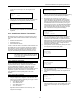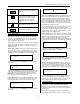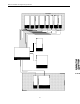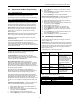User's Manual
BHS-i100 Installation and Programming Instructions
11
Problem: A neighboring GE is registered into the local
system.
Symptom: Programmer shows acceptance screen but the
GE is still blinking or GE Finder fails.
Recovery: Delete GE using the Programmer. If necessary,
restart registration procedure beginning with “Set
First Keypad To Master” procedure in section
2.9.2 (initial installation).
2.10 Install/Learn InGrid Sensors
In order to install the InGrid Sensors, Grid Extenders must be
installed and the system must be operational. In addition, the
Programmer must be registered and operational. Sensors are
RF qualified during the registration process using the Grid
Extender grid network in the customer’s home.
2.10.1 Install Mounting Clip
There are three (3) parts to an InGrid Sensor: (i) the clip that is
screwed to the window frame or door frame, (ii) the Sensor itself,
and (iii) the magnet that is attached to the window or door.
Ingrid sensors are most often registered to operate using
magnets to change the state of the zone. However, it is possible
to configure a sensor to operate with an external switch that is
hardwired to the Ingrid sensor.
In this first step, install only the clip itself in the desired location.
The clip has markings that indicate where the magnet must be
located.
2.10.2 Install/Learn The Sensor
1. Using the Programmer, navigate to “Learn Devices”, then
“Learn InGrid Sensor”. Registration will be enabled for 60
seconds only. The Programmer will display:
Insert sensor
into clip
2. Within 60 seconds, while holding the Programmer near the
clip (within 1 foot is preferred), snap the InGrid Sensor into
the clip. The Sensor will automatically attempt to register. If
the registration process is successful, the Programmer will
triple beep and display:
Fault sensor
to complete
registration
3. If the registration process fails, the Programmer will leave
registration mode automatically after displaying a
registration failure message. If a system detects two
registration bursts during the Sensor registration mode it
will not register either Sensor and the Programmer will
leave registration mode automatically after displaying an
error message.
4. The registration must be confirmed by faulting the Sensor.
Faulting the sensor using a magnet will place the sensor in
Magnet mode, faulting the sensor using and external switch
will cause the sensor to be in External mode. . The
Programmer will then display either:
Sensor (Magnet | External)
REGISTERED
Press ENTER
to continue
or
Sensor NOT REGISTERED
Press ENTER
to continue
5. If the Sensor fails to qualify, the Programmer will return to
the “Learn Devices” menu.
6. If the Sensor successfully qualifies, the Programmer will
display:
Assign Sensor to
Zone #
> <default>
7. The installer may enter a new number, or press [Enter] to
select the default zone value. If the installer enters a zone
number which is currently in use, the Programmer will
display:
OK to overwrite
zone 12?
1=YES 2=NO
8. After the zone number has been selected, the Programmer
will display a list of zone types such as:
Zone #
Type
?Entry/Exit
9. The process may be repeated until all Sensors are
registered.
10. After all Sensors are qualified, use the Programmer’s Zone
Finder to ensure that all Sensors are correctly registered.
2.10.3 Troubleshooting Sensor Registration
Problem: A Sensor is registered into a neighboring system
Symptom: Local Programmer doesn’t “triple beep” or show
the request for qualification step.
Recovery: Reset the Sensor to factory default (section
2.10.4) and repeat registration.
Problem: Sensor from a neighbor’s home is registered into
the local system.
Symptom: During the registration process, a Sensor was
registered into a particular zone. During a Zone
Finder test, no local Sensor matches the zone.
Recovery: On the Programmer, navigate to “Delete
Zone/Sensor” and delete the zone containing the
unknown Sensor.
Problem: A Sensor will not register.