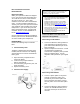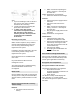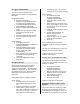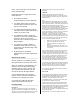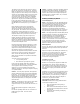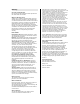User's Manual
Re-register Grid Extenders
You need to have a Handset that is
registered on the system to re-register Grid
Extenders.
On the Grid Extender
o Reconnect the battery
o Within 5 seconds, press and hold
the button on the Grid Extender
o The Grid Extender beeps and the
green light blinks continuously
o Plug the Grid Extender back into the
outlet
o Replace the security screw (make
sure power is off at the circuit
breaker)
o Attach the telephone cord (if used)
o Turn power back on at the circuit
breaker
On the Handset:
o Press Menu and select
Setup/Security/Master Code/GC’s or
Handset/<Add New>
o Press and hold the button on the
Grid Extender until Wait until the
display shows “GE found
Synchronizing”
o When the GE is done synchronizing,
you will be asked to confirm the
registration.
o To end the registration process,
press End
Re-register Sensors
To re-register Sensors, you must have a
Handset with charged batteries that is
registered on the system. You should do a
complete re-registration for each sensor on
the system one at a time. Sensors will be
named in the order in which they are
registered.
Follow these steps to re-register Sensors:
On the Sensor
1. Carefully remove the sensor from
the bracket by prying gently at the
slot.
2. There is a small hole on the black
rubber gasket. This is the reset
hole. Use a paper clip or similar tool
and insert it in the hole. Press the
paper clip into the hole and you
should feel a click. The sensor is
now reset to factory default settings.
On the Handset
o Press Menu and select
Setup/Security/Master
Code/Sensors/<Add New>
o Select the Type of Sensor being
installed
o Wait 5 seconds (a clock will count
down on the display), then you have
30 seconds to clip the sensor back
in the bracket
o When the Handset finds the Sensor,
it will beep
o For the next 30 seconds, the
System will test Sensor
communications
o When the test is done, the display
will show “Sensor Added”
o Press OK
If the installation uses an extension,
continue in the menu and select “External”
or “Both”.
You may go to the edit menu to edit text, or
edit later on the My Ingrid website.
Repeat the process for each Sensor
installed on the system.
Re-enter Users and Assign User Codes
Use these steps to configure your InGrid
system user code settings from either your
Handset or Console.
o Press Menu and select
Setup/Security/Master
Code/Users/<Add New>
o Edit the User Name (the first user
added is User 2 since the Master
User is already assigned)
o Select the User Type
o Enter the User Code
Repeat for each user on the system.
Re-register and Reassign Key Chain
Remotes
Once Users have been added, Key Chain
Remotes may be assigned. Since Key
Chain Remotes are assigned to Users, it is
only necessary to register them to specific