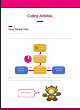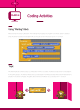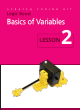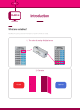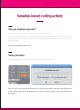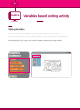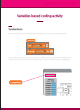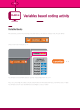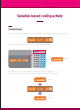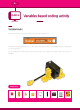Getting Started Guide
CLASS 4
18
Variable blocks
The “Save 0 at counter” block changes the saved value to the value or character that the user desires.
Click on the “0” and change it to “1”
= 1
You will see that the variable value of “counter” has changed from “0” to “1”!
Also, you can change the values to letters. Double click the white area and input a word like “true” or “false.”
You will see that now your variable vlue has changed to “true” or “false”!
Variables based coding activity