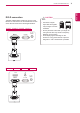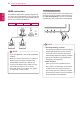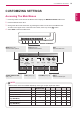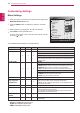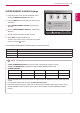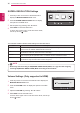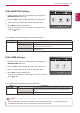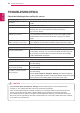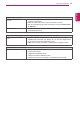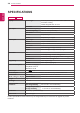- LG - Life's Good Computer Monitor User Manual
Table Of Contents
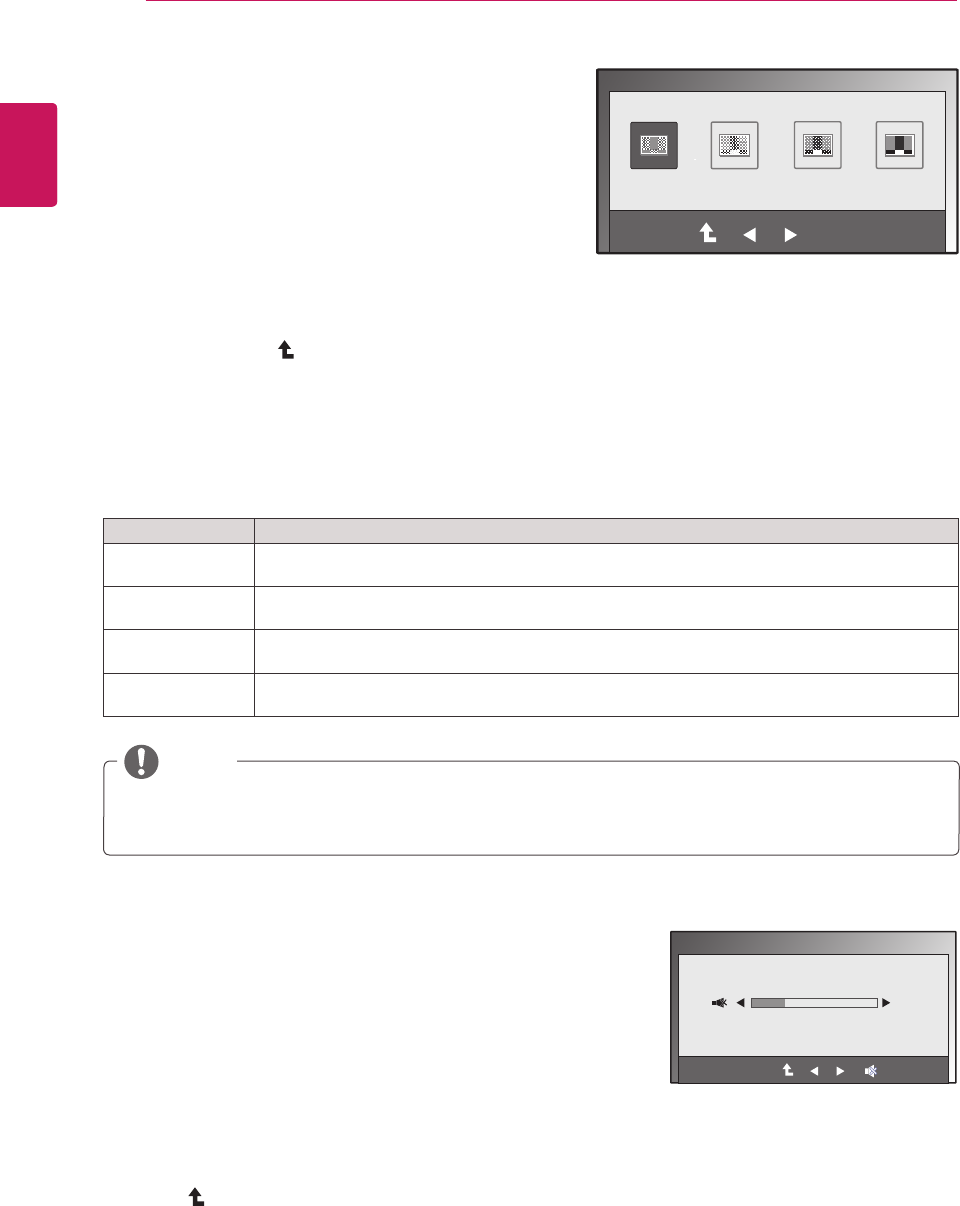
16
ENG
ENGLISH
CUSTOMIZING SETTINGS
SUPER+RESOLUTIONSettings
1
PressanybuttononthefrontoftheMonitorsetto
displaytheMONITORSETUPOSDmenu.
2
PresstheSUPER+RESOLUTIONbuttontodisplay
theoptionsintheOSDmenu.
3
Settheoptionsbypressing◄or►buttons.
4
SelectEXITtoleavetheOSDmenu.
Toreturntotheuppermenuorsetothermenuitems,
usetheuparrow( )button.
TheavailableSUPER+RESOLUTIONsettingsaredescribedbelow.
Menu Description
NORMAL Selectthiswhenyouwanttousetheproductinthemostgeneralusingenvironment.Inthe
Generalmode,theSUPER+RESOLUTIONisturnedoff.
LOW Whentheuserwantsanaturalvideoscreenwithsoftimage,ithelpstogettheoptimizedscreen.
Itiseffectiveforvideowithsmallmovementorstillimage.
MEDIUM Whentheuserwantsacomfortablevideoscreenatthemediumlevelbetweenlowandhigh
mode,ithelpstogettheoptimizedscreen.ItiseffectiveforUCCandSDlevelvideos.
HIGH Whentheuserwantsasharpvideoscreenwithclearimages,ithelpstogettheoptimizedscreen.
Itiseffectiveforhighresolutionvideoscreensandgames.
NoisemayexistaccordingtoSR(SUPER+RESOLUTION)Mode,soenjoytheclearimageby
selectingSR(SUPER+RESOLUTION)ModeaccordingtotheContents.
NOTE
EXIT
OK
SUPER+ RESOLUTION
EXIT
NORMAL LOW MEDIUM HIGH
VolumeSettings(OnlysupportedinHDMI)
1
PressanybuttononthefrontoftheMonitorsettodisplaythe
MONITORSETUPOSDmenu.
2
PresstheVOLUMEbuttontodisplaytheoptionsintheOSD
menu.
3
AdjusttheVOLUMEbypressing◄or►buttons.
4
SelectEXITtoleavetheOSDmenu.
Toreturntotheuppermenuorsetothermenuitems,usetheup
arrow( )button.
VOLUME
EXIT
30
EXIT