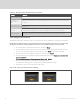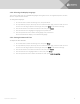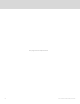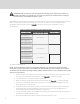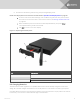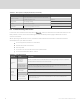User Manual
Table Of Contents
- Important Safety Information
- 1 GXT5 Description
- 2 Installation
- 3 Operating the UPS
- 4 Operation and Display Panel
- 5 Maintenance
- 6 Troubleshooting
- 7 Specifications
- Appendices
PROMPT MEANING
Password changed OK Appears upon successful change of the Settings password.
Fail to change
password, please try
again
Appears when attempting to change the Settings password but the new and confirmation passwords do
not match.
The time cannot be
earlier than system time
Appears when attempting to set the time of 'Turn on delay' or 'Turn off delay‘ earlier than the current
system time.
Turn on failed, condition
is not met
Appears when proper conditions are not met for UPS ponwer-on. Applies when using the power button or
when execute the command of 'Turn on/Turn off/to Bypass' on the LCDpanel 'Control' page).
Cannot set this on line,
please unplug REPO
Appears when attempting to change the output phase number while the output is connected.
Table 4.5 Display Prompts and Meanings (continued)
4.3.2 Changing the Password
The default password is 111111 (six ones). You must use the current password to change the password.
NOTE: We recommend that you change the password from the default to protect your system and
equipment. Record the new password and store it in an accessible location for later retrieval.
1. At the main menu, select the Settings icon, and press
Enter.
2. At the password prompt, use the up-arrow to select the first digit, press the down-arrow to
move to the next digit, repeat for each digit, then press Enter to access the settings.
3. Use the arrow buttons to select the Monitor tab, then press Enter.
4. Use the down arrow to highlight Change Settings Password, press Enter, and re-enter the
current password.
The Input new password dialog opens, see Figure 4.10 below.
5. Enter the new password, then confirm the new password.
A confirmation dialog opens to indicate a successful password change.
6. Press ESC to return to the settings or main menu.
Figure 4.10 New and Confirm Password dialogs
Vertiv | Liebert® GXT5™ Installer/User Guide
48