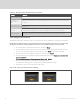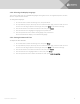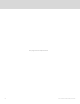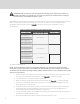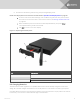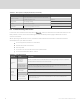User Manual
Table Of Contents
- Important Safety Information
- 1 GXT5 Description
- 2 Installation
- 3 Operating the UPS
- 4 Operation and Display Panel
- 5 Maintenance
- 6 Troubleshooting
- 7 Specifications
- Appendices
Monitor FW version
Version of MCU application firmware on the monitor board.
Inverter FW version
Version of the inverter firmware.
Rectifier FW version
Version of the rectifier firmware.
4.3 Editing Display and Operation Settings
You may adjust the display settings and UPS configuration via the LCD. The display and operation
settings are password protected. The default password is 111111 (six ones).
NOTE: We recommend that you change the password to protect your system and equipment and
record the new password and store it in an accessible location for later retrieval. See Changing the
Password on the next page.
To enter the password:
1. Press the up-arrow button to change the digit, then press the down-arrow button to move to
the next digit.
2. Repeat to select each digit, and press Enter to submit the password.
Figure 4.9 Password Prompt
4.3.1 Settings Prompts
While using the operation and display panel, prompts display to alert you to specific conditions or require
confirmation of commands or settings.
Table 4.5 below, lists the prompts and their meaning.
PROMPT MEANING
Cannot set this online,
please shut down
output
Appears when changing important output settings (output voltage, output frequency, output phase No.).
Incorrect password,
please input again
Appears when the Settings password is input incorrectly.
Operation failed,
condition is not met
Appears when attempting to execute a operation for which the required conditions are not met.
Table 4.5 Display Prompts and Meanings
4 Operation and Display Panel
47