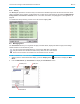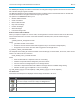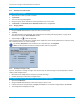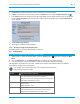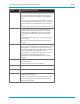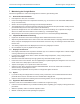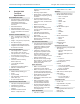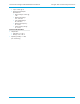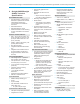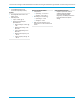User's Manual
Librestream Onsight 1000/2000/2500 User Manual
6.4.1 Rename Files and Folders
Î To rename a file or folder:
1. Select the file or folder you want to rename.
2. Tap Rename.
3. The on-screen keyboard appears.
4. Using the stylus, tap the characters on the keyboard to enter a new name.
5. Tap Rename in the Rename File or Rename Folder screen, as applicable.
6.4.2 Playing Videos
Î To play a video:
1. Using the Folder and File panes, select the video you want to play.
2. Tap Play.
3. The video playback controls appear. See paragraph 5.9, Recording and Playing Videos, on page 49 for
information on using the Video Playback screen.
4. Tap the Play icon
to start the playback.
When streaming video recordings, the Onsight device adjusts the current stream parameters to match the frame
rate, resolution, bit rate, etc. of the recording.
By selecting Properties in the File Browser for a selected video, the Playback
Status screen provides information including duration and track properties.
6.4.3 Viewing an Image Locally
If privacy is required in viewing an image, there are two ways to view that image on the Onsight device without
sharing it with Onsight Expert.
x Disconnect from Onsight Expert and open or preview the image.
x Preview the image if connected to Onsight Expert.
Î To display an image locally (the image is not shared with Onsight Expert):
1. Open the File Browser.
2. Using the Folder and File panes, select the image you want to view.
3. If disconnected from Onsight Expert, tap Open or Preview. If connected to Onsight Expert, tap Preview.
4. The Onsight device displays the image.
58