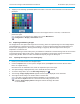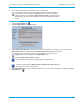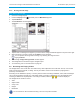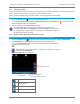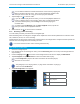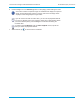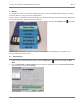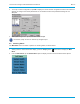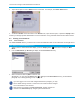User's Manual
Librestream Onsight 1000/2000/2500 User Manual Audio/Video (AV) Functions
You can hide the status bar located at the bottom of the screen by tapping the
Pin icon located in the left corner. This is useful if telestration appears at the
lower part of the screen as it may get covered up by the status bar.
4. Tap the Play icon
to start the video.
If you don’t want to play the entire video, you can use the playback slide bar to
move to a different point in the recording, during play or while paused. When
you find the desired place, press the Play icon to continue playing the
recorded video.
To switch to the File Browser from the Video Playback screen, tap the file
name just under the track playback slide bar.
5. When finished, tap
to exit back to the Viewfinder.
5.9.3 Streaming a Video Recording
You can stream previously recorded video to Onsight Expert.
When streaming video recordings, the Onsight device adjusts the current stream parameters to match the frame
rate, resolution, bit rate, etc. of the recording.
Onsight Expert can also stream a previously recorded video to the Onsight device. Playback controls operate the
same as when the Onsight device is streaming the video.
You cannot stream live video and a recording simultaneously.
Î To stream a recorded video:
1. Connect to Onsight Expert.
2. If the Onsight device is streaming live video, press the Streaming button on the top of the Onsight device to
stop streaming.
3. Press the Display button
on the back of the Onsight device three times to display the Main Menu.
4. Tap File Playback or tap File Browser to select a recorded video to play.
Use File Playback to play the last video recorded or the last video played,
whichever is more recent.
See paragraph 6.4.2, Playing Videos, on page 58 for information on playing a
video from the File Browser.
5. The Video Playback screen appears.
Play
Pause playback
Stop playback
Return to Viewfinder
51