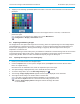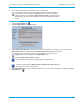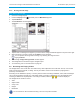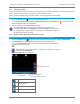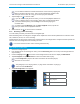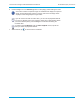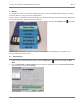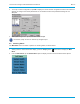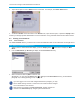User's Manual
Librestream Onsight 1000/2000/2500 User Manual Audio/Video (AV) Functions
5.9.1 Recording a Video
Video recordings include any telestration lines made during the recording. Telestration lines will appear when you
play or stream a video recording, although they will be in different colors.
When you share an image while recording a session, the image appears in the recording.
Î To record a video:
1. Press the Record button
on the back of the Onsight device.
2. The message “Please wait – record is starting” appears briefly. The Record icon
in the top right of the
Viewfinder appears when recording starts.
3. To stop recording, press the Record button again.
The Onsight device saves the recording in the location on the SD card
specified in Main Menu > Configuration > General > Media. See paragraph
6.5, Configuration, on page 59 for more information. The file name is based on
the date and t
ime of the recording.
5.9.2 Playing a Video Recording Locally (not in a Call)
Î To play back a video just recorded or to replay a previously recorded video:
1. Press the Display button
on the back of the Onsight device three times to display the Main Menu.
2. Tap File Playback or tap File Browser to select a recorded video to play.
Use File Playback to play the last video recorded or the last video played,
whichever is more recent.
See paragraph 6.4.2, Playing Videos, on page 58 for information on playing a
video from the File Browser.
3. The Video Playback screen appears.
Playback controls
Play
Pause playback
Stop playback
Return to Viewfinder
Status bar
Playback slide bar to
advance the video recording.
50