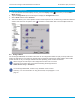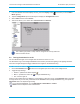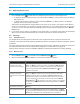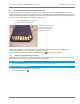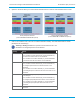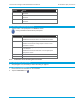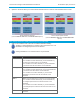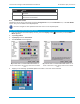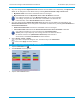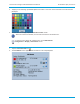User's Manual
Librestream Onsight 1000/2000/2500 User Manual Audio/Video (AV) Functions
37
Î To select the video source:
1. From the standard Viewfinder display window, press the Display button
three times (or until the Main
Menu appears).
2. Tap the Configuration option with the stylus to display the Configuration screen.
3. Select Video and then select Source.
4. This screen allows you to select either Internal Video or S-Video In.
The S-Video type (NTSC or PAL) must be configured to correctly match the
external S-Video device.
5.4 Turning Illumination On or Off
The front illumination light on the Onsight 1000 can either be turned on or off.
The illumination ring on the Onsight 2000/2500 can be used to provide extra lighting in dim lighting situations.
There are two light settings that trigger a different set of lights on the illumination ring.
Î To adjust illumination levels:
1. Use the Illumination button
located on the Navigation pad on the back of the Onsight device.
2. Toggle the light settings:
x Normal – optimized for distant objects(
)
x Macro – optimized for close-ups (
) (Onsight 2000/2500 only)
x Off – turns the light off
Note that if the Onsight device is displaying a configuration or directory screen, the Illumination button operates
as a right arrow key. In this case, press and hold the Function button (Onsight 2000/2500 only), then press the
Illumination button to adjust the light setting.
For the Onsight 2000/2500, go to the Main Menu > Status Menu > Camera
Status screen to adjust the level of illumination.