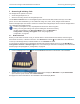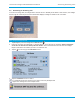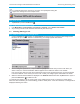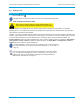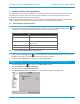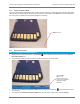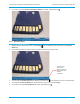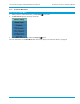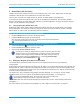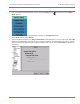User's Manual
Librestream Onsight 1000/2000/2500 User Manual Viewfinder Features & Display Modes
4 Viewfinder Features & Display Modes
The Viewfinder shows what the Onsight device is viewing, but it also provides status information and menus.
Depending on the display mode, the Viewfinder uses a status bar, icons, and popup windows to provide
information, notifications, and prompts as necessary.
Note that the status bar information and menus only appear for the Onsight device operator. This information
does not appear for the Onsight Expert software user who is receiving streamed information.
4.1 Controlling the Viewfinder Mode
Î To control the Viewfinder mode:
1. Starting from the Default mode that appears when the device first turns on, press the Display button
one
or more times to switch the Viewfinder into a different mode, as described below.
Display button Result
Press and release once Session information displayed.
Press and release second
time
Stream information displayed.
Press and release third time Main Menu displayed – for configuration and other
setup options.
Press and release fourth time Display returns to default Viewfinder mode.
Press and hold Toggles the display backlight on or power save.
4.1.1 Turn Viewfinder Backlight On or Power Save
Î If you do not require the Viewfinder backlight:
1. Press and hold the Display button
until the backlight dims and enters power-saving mode. Placing the
backlight in power save mode extends run time when operating on battery.
2. Press and hold the Display button again to turn the backlight back on.
Î The default backlight level and power save mode can also be set from the Onsight device configuration
screen:
1. Press the Display button
three times until the Main Menu appears.
2. Select Configuration > Display > Backlight.
3. Select 5 to enable the Backlight power save.
4. If the Backlight power save is not enabled, use the slide bar to adjust the backlight level.
30