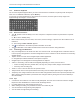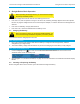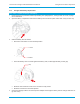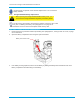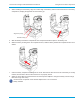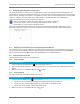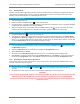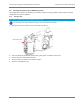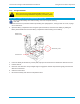User's Manual
Librestream Onsight 1000/2000/2500 User Manual Onsight Device Basic Operation
2.4.3 Standby Mode
Standby mode provides longer battery life than Power On mode because it shuts down the display and puts the
camera into a low power mode. However, incoming calls will still be received. The Onsight device also enters
Standby mode automatically after a configurable amount of time.
Î To enter Standby mode:
1. Turn the Onsight device on.
2. Press and release the Power button
to enter Standby mode.
3. If a call was active, a prompt is displayed asking for confirmation to terminate the call. A message is displayed
indicating that the Onsight device is entering Standby.
4. When the Onsight device is in Standby mode, the Power indicator LED
is green. This is the only visible
indication that the Onsight device is in Standby mode and is capable of receiving incoming calls.
Î To come out of Standby:
1. Press the Power button
or answer an incoming call.
2. If the device is configured to require that you log-in when resuming from Standby (this is set in Main Menu >
Configuration > Security > Login), you can answer a call but you must log in again before you can proceed
further, i.e. to use the Onsight device to stream video, access menus, or perform other functions. You can still
access the Status Menu and its options without logging in though.
Î To set the Standby delay:
1. From the standard Viewfinder display window, press and release the Display button
three times (or until
the Main Menu appears).
2. Tap the Configuration option with the stylus to display the Configuration screen.
3. Select General and then Power.
4. Set the time in the Standby Timeout field. Enter a time of ‘0’ to disable automatic Standby mode.
5. Click Accept to accept the change and exit the Configuration menu. Click Apply to accept the change but
remain in the Configuration menu. Click Cancel to cancel the change and exit the Configuration menu.
2.4.4 Resetting the Onsight Device (Soft Reset)
If the Onsight
device becomes non-responsive and you cannot turn it off by pressing the Power button for two
seconds, a soft reset may be required.
Î To reset the Onsight device:
1. Press and hold both the Power
and Display buttons until the display clears (approximately 10
seconds).
2. Do not perform a soft reset on the device unless it stops responding to normal operations.
CAUTION:
A hard reset can be generated using the reset switch accessible through the access hole located near the
SD memory slot in the Onsight 1000, or inside the battery compartment in the Onsight 2000/2500.
The hard reset should not be used by non-service personnel because damage to the Onsight device file
system may result.
22