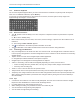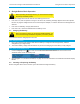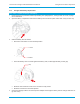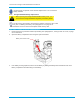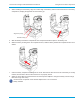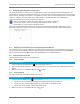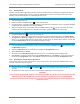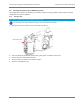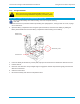User's Manual
Librestream Onsight 1000/2000/2500 User Manual Onsight Device Basic Operation
2.3 Calibrating the Integrated Touch Panel
The Viewfinder display on the back of the Onsight device includes an integrated touch panel designed for use
with the stylus that has been included with the device. The Viewfinder touch panel allows control of many Onsight
device features, including menu selection, configuration, text entry (via on-screen keyboard) and on-screen button
selection. In addition, the touch panel can be used to draw over images and video. See paragraph 5.7,
Telestration (Drawing Lines on the Viewfinder), on page 39.
When you are using the Viewfinder screen, always use the stylus provided. Do
not use other objects, as this could damage the Viewfinder screen. Tap the
screen lightly. Do not press hard or strike the screen.
When you first start the Onsight device, if the touch screen has not been calibrated, a calibration screen is
presented. Follow the on-screen instructions to calibrate your touch panel to permit accurate stylus tracking.
2.3.1 Displaying the Calibration Screen Using Navigation Pad Buttons
If the touch screen is incorrectly calibrated to the extent that it can’t be used to navigate the menu settings, you
can access the screen calibration function using the keypad: simultaneously press and hold the Up and Down
buttons while not pressing the Enter button. This will display the touch calibration screen.
2.4 Turning Power On or Off
There are three power modes: On, Off and Standby.
2.4.1 Power On Mode
Î To turn the device on:
1. Press and release the Power button
to turn the Onsight device on.
2. When you first turn the camera on, you may be required to log in, and a touch panel calibration screen may
appear.
3. When the power is on the Power indicator LED
is green.
2.4.2 Power Off Mode
Turni
ng off the Onsight device automatically logs you out.
Î To turn the device off:
1. Press and hold the Power button
for two seconds.
x If the device was on, a message is displayed indicating that the device is turning off.
x If a call was active, a prompt appears asking for confirmation to terminate the call.
x If the device was in Standby, it immediately switches off.
2. When the power is off the Power indicator LED
is off.
21